Your user account
The screenshots on this page do not all reflect the new web version yet.
To make sure that you create your own cases and files, always log in to the demonstration database with your own user account.
- If you have already been provided with your own username and password, you can go straight to Case Management.
- If you have a generic username (admin or demo), follow the steps below to create your own user account.
- Open the Employee List by selecting Lists > Employee List from the main menu.
- Click New tool bar button
 to create a new employee in the list.
to create a new employee in the list. - Enter the most important details: your first name, last name and username.
- Click the Security Groups tab.
- Complete your personal details, including email address and phone contacts.
- Click Save.
- Click Set Password to create a password.
Locate and select the Security group: System Administrator. Click Add>>. This will allocate you to the system administrators group, so that you have permission to access all of the software.
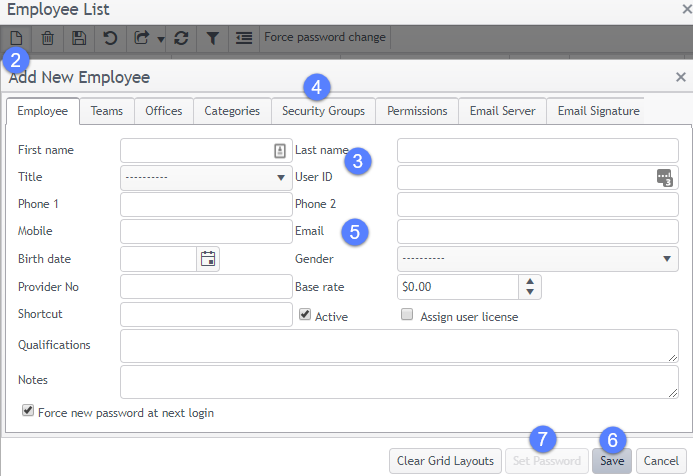
You have now created your own Case Manager login and you can close the Employee List window.
You are still logged in as the Demo user.
Then simply log in to Case Manager as you did before and this time enter your own username and password.
You are ready to start training with Case Management.
