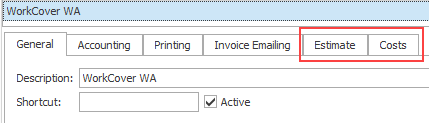Estimate settings

The case's category is tremendously important to the way that the estimate functions. The category settings specify the estimate's 'policing' of case costs, which is extremely customisable in order to meet diverse requirements.
Category settings
To access the Category List select Lists > Other Lists from the main menu and select Category from the List Type dropdown list.
Select the desired category and its settings tabs appear. The estimate settings are at its Costs tab and its Estimate tab:
There is also a relevant system setting, as shown below
The top section of the category's Costs settings covers what should happen if there is no estimate for the case. See Cost category settings.
After this the settings cover what should happen when estimate(s) do exist. They specify the way that estimates should police the case costs.
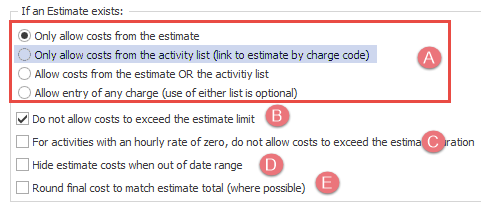
The first setting specifies whether estimates police through activities or charge codes and how strict this is.
- Only one option can be selected:
- Only allow costs from the estimate
- Only allow costs from the activity list (link to estimate by charge code)
(highlighted) - Allow costs from the estimate OR the activity list
- Allow entry of any charge (use of either list is optional)
Estimates police through activities and the only options in the case cost's Description dropdown list are those in the case's estimate. The estimate itself must contain activities.
This is the only option where estimates police through charge codes.
Thus at the Costs tab, the activities in the cost's Description dropdown are those in the Activity List that are linked to this category and also have the same charge code as any of those specified in the case estimate.
The estimate itself can contain activities or charge codes The setting at the category's Estimates section specifies which it is (see Estimates tab below, point C).
Note also that this functionality is subject to what is set at the category's Estimates section at the checkbox for When linking costs to an estimate, only match costs of the same type (see below). If that option is checked, then the case cost's dropdown options are those in the Activity List that are linked to this category and have the same charge code and the same type (item cost, activity cost, etc) as any one of those specified in the estimate.
Estimates police through activities. The options in the Description dropdown are activities in the estimate or any activities linked to the case category.
Estimates police through activities. The options in the cost Description dropdown are activities in the estimate or activities linked to the case category.
Users can also bypass the dropdown options altogether and enter 'brand new' activities at the case that will not be saved to the Activity List.
These options are explained using diagrams and examples at Estimates, activities and charge codes.
The four checkboxes at the bottom are additional settings:
- Do not allow costs to exceed the estimate limit
- For activities with an hourly rate of zero, do not allow costs to exceed the estimate duration
- Hide estimate costs when out of date range
- Round final cost to match estimate total (where possible)
Costs linked to the estimate cannot be entered/edited if this exceeds the estimate total, see Estimate limits for further details.
This setting prevents nil charge services from overrunning the time limits in the estimate. Here duration is the limiting factor rather than cost.
This setting is useful when you add fixed charges but need to also limit the time that consultants can charge, see Fixed charge costs with fixed time limits.
If this is set and the date is not between the estimate cost's start and finish date, the activities connected to the estimate cost will not appear at the new cost screen at the Costs tab.
Note also that the Synch date button can be used to set all the estimate costs' start and finish dates to the same value.
When you select this option, Case Manager will attempt to resolve rounding issues by rounding the final cost up or down, so that the total amount for the estimate is fully allocated.
Rounding issues sometimes prevent you charging the full amount allocated to an estimate cost. They are likely to occur if you use a combination of hourly rate and minimum charge interval that produces costs with recurring decimal values, for example, 10 minutes @ $100/Hr = $16.66666....
See Estimate rounding for full details.
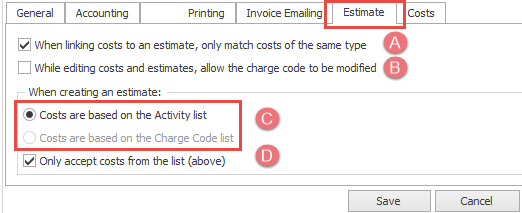
- The most important setting specifies whether estimate costs are based on charge codes from the Charge Code List or activities from the Activity List.
- The Charge Code List option is unavailable unless estimates police through charge codes, i.e. when the category's Costs section (see A in Costs screenshot above) specifies that estimates police through charge codes.
- When estimates only allow activities that have the same charge code as estimate costs and the estimate contains activities, the system assumes that each activity in the estimate has a unique charge code.
- When estimates only allow activities that have the same charge code as activities in the estimate and the estimate contains activities and the option at A is selected (as described above), activities can only be added at the Costs tab if they also have the same cost type as the activities in the estimate.
- You can also select the checkbox to specify that costs you add to an estimate are only accepted from the list that you chose at C. If this is not checked you can enter 'brand new' activities or charge codes (as appropriate) to an estimate or estimate template. They are not saved.
Notes
When regulating cost entry at the Costs tab, the system ignores any activities in the estimate that have the same charge code as an activity already encountered in its list. Thus consultants cannot bill against these apparently redundant activities.
The other estimate settings are:
- If the When linking costs to an estimate, only match costs of the same type checkbox is ticked you specify that costs added in a case with an estimate must match the type of cost in the estimate, i.e. whether it is an activity, item or fixed charge. This is relevant when estimates police through charge codes.
- If While editing costs and templates, allow the charge code to be modified checkbox is checked the charge code can be edited to differ from what was set at the Activity List when costs are added to the estimate.
It is also relevant when linking pre-existing costs for a case to an estimate, see Link costs.
This option is unavailable when estimates police through charge codes.
The options at A and C are explained using diagrams and examples at Estimates, activities and charge codes.
The Accounting section of the system settings applies to all categories. It allows you to specify whether negative values are shown and whether they are included in totals.