Print invoice
All invoices have an invoice template and settings that specify what is included in the invoice and how it is arranged, see Invoice templates for full details.
To print a batch of invoices use the Invoice Batch Utility. Invoices are printed on a case level at the Account tab.
To print an invoice select it in the list, click the print icon and select Print Invoice.
![]()
A pop-up window shows the header (A) and line item (B) settings that work with the invoice's template. You can customise the fields that are included in this invoice, see Header and line item options for explanations of these fields.
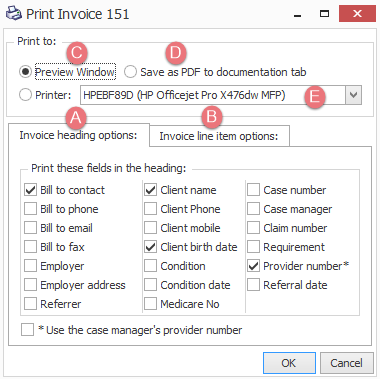
You then choose to either:
- Preview the invoice
- Save the invoice as a PDF file that is stored in the Documentation tab.
- Print the invoice at a specific printer.
Click OK to complete the process.
Note that if you instead click the print preview icon ![]()
Older video demonstration of printing an invoice.
