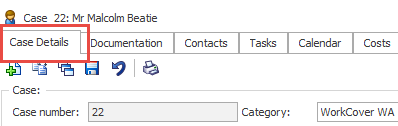Case information
General case information is accessed and stored in the case's Case Details tab.
Every new case must have at least a case number, a category, an office and a client (stored in the Contacts tab).
The other case details are optional and can be entered or changed at any time. Each field is explained below.
To make changes enter or modify information in the appropriate field(s) by:
- selecting from dropdown lists
- entering text
- or selecting checkboxes, etc as required.
Your changes are saved automatically when you navigate away from this tab or case.
Sections
The case details are organised into sections.
Case
- The Case Number is automatically assigned to the case when it is created. This number can be changed at case creation as long as the new number has not already been assigned to a case.
- The Claim number is used to identify a case. It is often used by insurers and may also indicate who is the claims manager or the insurer team that is handling the case.
- The Biller code is used in invoice processing. Some companies require them in the invoices that they receive.
- Occurred is the date when the injury occurred.
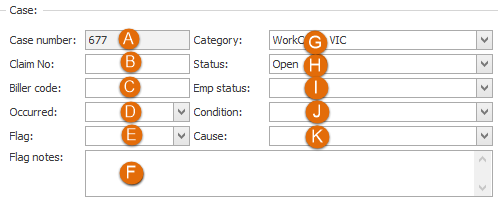
- A Flag is an alert banner designed to get attention for the case. If this feature is required, select a flag from the dropdown list, see Case flags.
- Flag notes can be used to record why the case is flagged.
- The Category of the case links it to cases with similar attributes such as WorkCover NSW, Comcare or Employer-specific.
The case category is a required field and is extremely important in Case Manager. It determines and automates many options for the case and its management, see Case category for more information.
- The Status of the case indicates the stage the case is up to, such as Assessment or Rehabilitation. It can be set to Closed when the case is closed.
- The Emp status is the client's current employment status, such as unemployed or looking for work.
- The Condition is the type of injury.
- The Cause is the cause of the injury
Referral
- The Referral date is the date the referral was made.
- The Date opened is the date the case was opened in Case Manager.
- The Date closed is the date the case was closed in Case Manager. It is blank for open cases.
- The Requirement is the objective of the referral, such as an initial Assessment or RTW Same Employer service.
To close a case you only need to enter a date in this field, see Close Case.
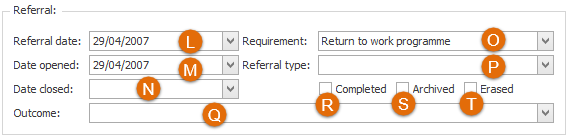
- The Referral type is additional information related to the Requirement. It is often used to record who generated the referral, such as an Insurer, Doctor or Employer.
- The Outcome is blank for open cases. It can be set when the case is closed to indicate the outcome of the case.
- When Completed is ticked this indicates that the case was completed. It can be set when the case is closed to indicate the outcome of the case.
- When Archived is ticked this indicates that the case has been archived and all documentation files have been moved to another disk, see Archive case.
- When Erased is ticked this indicates that the case has been erased, see Erase case.
Allocation
This section of the Case Details tab stores important information about responsibility for and access to the case. The first level of control of access to this case depends on what is set here.
The Limit access to this case to the employees specified below checkbox limits access to this case to only those specified at U and V below. Thus, it prevents employees accessing the case via their team, office or category memberships or via the Can view all cases permission. Full details of the control of case access are at Access to cases.
- Assigned to indicates the primary user responsible for the case. Each case is assigned to a case manager or consultant who is the primary person responsible for the case.
- Other staff names specific staff who can view or edit the case or who cannot access the case. See Set the Other staff users for setup instructions. Note that other staff may also have access to this case via their memberships or permissions, see Access to cases.
- Team is an optional field and indicates that the case has been assigned to a particular team, such as one that handles Allianz cases or all cases from the same employer.
- Office is a required field and indicates that the case is assigned to a particular office. This is usually location-based, such as the Byron Bay office or Head Office.
Note that the users that appear in this dropdown list may be limited by system settings that restrict the list to members of the case's category, team and/or office. User memberships are managed at the Employee List, see Employee memberships.
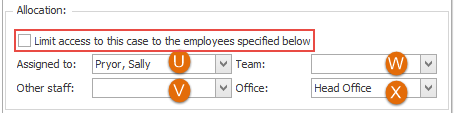
Accounting
- Invoice group assigns the case to an invoice group. Invoice groups can be used as one of the criteria set in a session of the Invoice Generator to specify the invoices that it will create in one session.
- Invoice required is an optional checkbox that you select to indicate that an invoice is needed. For example, this might be done immediately after a report has just been sent.
The Invoice Generator has an option to create invoices only when cases have this checkbox checked. In the generator there is a second option at step 4 to clear the checkbox after the invoice has been created.

Note that the options available in all the dropdown lists can be configured to suit your business requirements via the lists accessible through Lists > Other Lists.