Send and view SMS text messages
SMS text messages can be sent from all three versions of Case Manager.
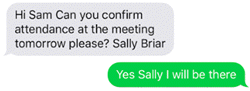
This feature is not automatically available. It needs to be enabled by contacting our Sales team, see SMS setup. Once enabled, you also need to have permission to send SMS messages.
Send an SMS text message
SMS messages can be created from scratch or from SMS templates that can contain a customised title, content and merge fields. The template can insert the recipient based on their Contact role and supply the relevant mobile phone number.
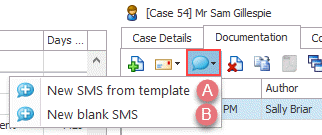
Click the SMS icon at the case's Documents screen and select either:
- New SMS from template
- New blank SMS
This displays the SMS templates linked to the case category:

You can preview the templates if desired.
Select a template and click
Depending on your template, the screen may already contain content, including the To: field.
Enter any additional text in Message.
This takes you directly to the new SMS screen and it does not contain content.
Select the case contact this is going to at To. You can see their role in the case in order to avoid mistakes.
Enter the title of the SMS and add content to its Message.

You can also enter the phone number yourself or select another recipient from your Case Manager database who is not connected to the case.
Please note, there is a limit of 305 characters per SMS (this includes any content added by the template). You will be informed if you have exceeded the limit. Further to this, when an SMS exceeds 160 characters, this is charged as 2 messages.
Click Send to send the text message.
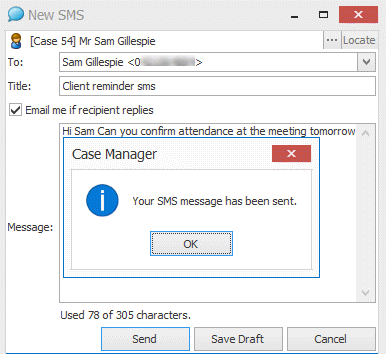
Click OK to complete the process.
Email notification
As indicated above in the screenshots, you can specify whether you want to be emailed when an SMS reply is received. This email will be sent to you from the Case Manager System Email, which must have been configured in the system email settings.
Phone numbers
The actual mobile number involved in SMS messages is not the same each time, so recipients should ignore it.
See Phone number for further details.
Replies to SMS text messages
If the recipient replies to your SMS message the reply will return to Case Manager, see SMS replies.
Text messages in the documents list
In the Documents tab your new SMS will appear in the list of case documents, with an icon indicating that it is a sent SMS.
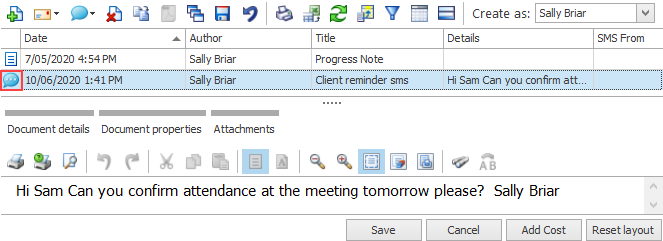
Its Properties screen displays the recipient:
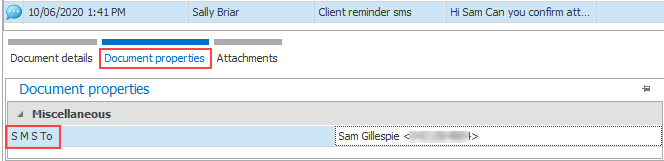
Note that SMS messages where the send failed are identified in the grid by a special document type icon: 
Modifying messages
Editing and deleting
- Naturally you cannot edit a SMS text once it has been sent, however at the Document details screen you can add a cost and/or forward it by email.
- You are prevented from deleting an SMS once it has been sent or received.
If you need to delete it, you can unlock the document and then delete it.

