How document templates work
You may like to start by looking at the example of a document template at the beginning of the document section.
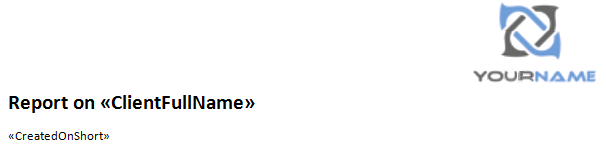
Template as foundation
When you create a document, you usually start by choosing a template to provide the foundation for the document. Depending on the type of document, the template may contain:
- static content, such as images and text
- organised data, such as lists and tables
- document formatting, such as margins and footers
- text formatting, such as fonts, sizes and styles
- merge fields that can be used to include information from the Case Manager database
This means that document creation starts with a foundation that you can add to or modify, as required.
You can create template outlines for standard emails, reports and letters that also include merge fields. When a document is created using such templates, Case Manager automatically inserts the appropriate case information into place. This speeds up and standardises document creation and reduces transcription errors.
Templates can be as simple or as detailed as you require. At the bottom of this page is a detailed template with multiple merge fields that can be used to quickly generate a case summary document.
Templates can be restricted to one or more case categories.
Template creation
All documents created in Case Manager use templates. The exceptions are
- emails: these can be created from scratch or with plain & formatted text templates.
- SMS mesages: these can be created from scratch or from templates of type SMS text.
Templates for plain & formatted text documents , SMS text, Word and Excel documents can contain merge fields.
Document templates are created at the Documents Template Lists, which is located by selecting Lists > Documents Template Lists from the main menu.
To create a new template, start by clicking the New button ![]() . Specific details of template creation for each kind of file are at Text templates, Word templates and Other templates.
. Specific details of template creation for each kind of file are at Text templates, Word templates and Other templates.
There are several aspects of template creation that apply regardless of the type of template being created. These are explained at Shared template features.
You can also create a template by dragging an existing file onto the templates list. This will become a template and be included with the other templates of the same file type.
Template example
Below is an example of a more detailed Word template containing multiple merge fields. It can be used to quickly generate a case summary document.
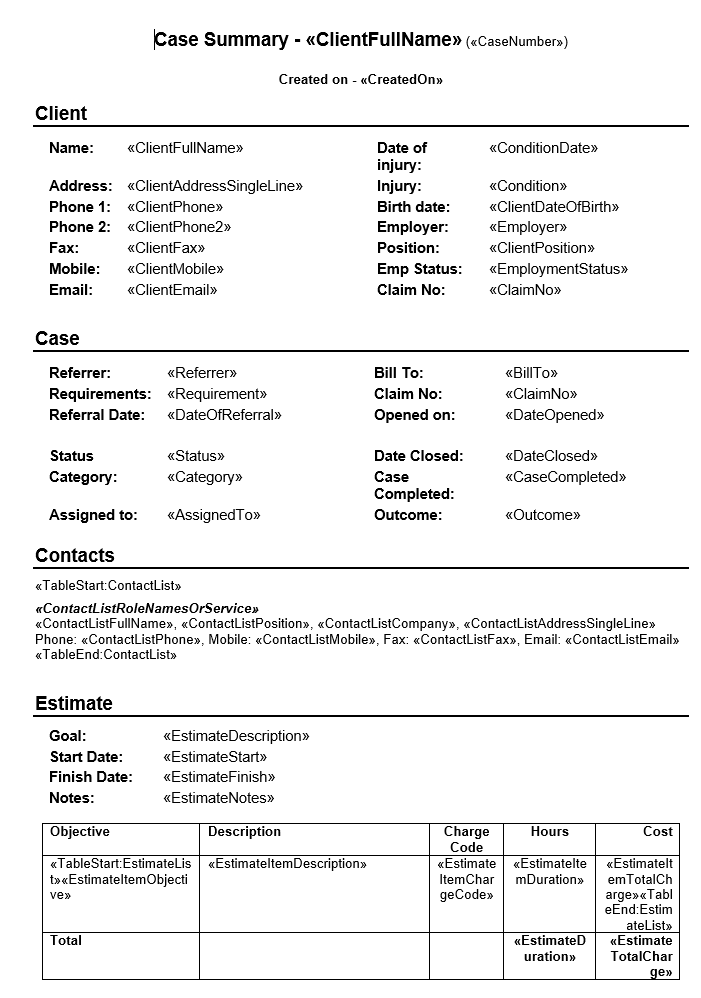
Below is the document created on October 12, 2016 using this template at Judy Adam's case:
