Case Manager licenses FAQ
When you purchase Case Manager licenses there are two ways that you can use them:
- as concurrent licenses
- as assigned licenses
These are a pool of licenses that are temporarily allocated to users.
These licenses are assigned to specific users.
You can create a mix of the two types of licenses. The total of the two types equals the total number of licenses that you have bought.
For example, you purchase 20 licenses, which gives you 20 concurrent licenses.
If you assign 9 of these to specific users, you now have 11 concurrent licenses in the pool.
An employee without an assigned license is temporarily allocated a license when they log in to Case Manager.
This temporary license is taken from the pool of concurrent licenses. It returns to the pool when the user logs off, shuts their computer down or puts it into sleep mode.
When an employee without an assigned license tries to log in and there are no concurrent licenses in the pool, they will be unable to log in. In this situation a popup window displays a list of all the people who are currently logged in:
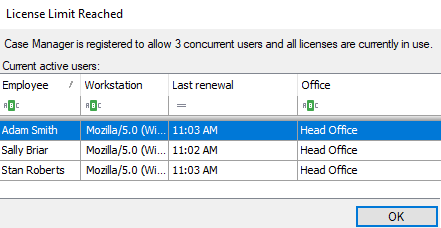
The list contains filtering tools that can be used to examine its details.
Note that there are a few unusual circumstances where a temporary license allocation is automatically surrendered, see Surrendering licenses and the Grace period below.
Assigned licenses are permanently assigned to particular users. They are removed from the concurrent pool. This guarantees that users with an assigned license can always log in, even when all concurrent licenses are in use.
You create assigned licences at the Employee List by checking the Assign user license check box.
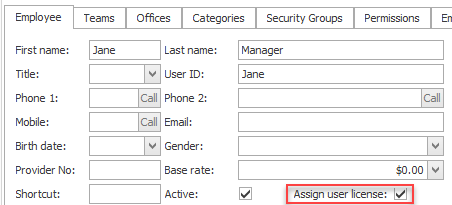
You can monitor concurrent and assigned license usage by selecting Help > View License Usage from the main menu.
The License Usage window shows you:
- The total number of concurrent licenses in the pool.
- The number of temporary licenses in use.
- The total number of assigned licenses.
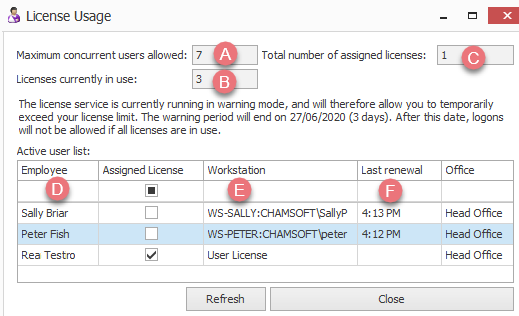
- The users who are currently logged in.
- The Workstation area indicates which version of Case Manager is running for users with temporary licenses:
- If this is the name of a workstation the Windows version is running.
- If this starts with Mozilla the web version is running.
- If this starts with CMmobile the app is running.
- For users with temporary licenses Last renewal displays the last time the user's license usage was renewed, i.e. when Case Manager was last active.
Users are logged in with temporary licenses if their Assigned License checkbox is not ticked.
See also Surrendering licenses below.
You can check the assigned licenses by going to the Employee List and adding the
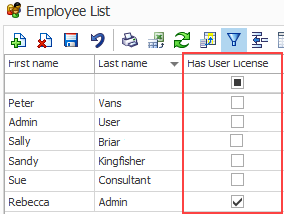
You can filter the grid for the
You can see the total number of licenses on your Sales Order Form or by selecting Help > Registration Details from the main menu.
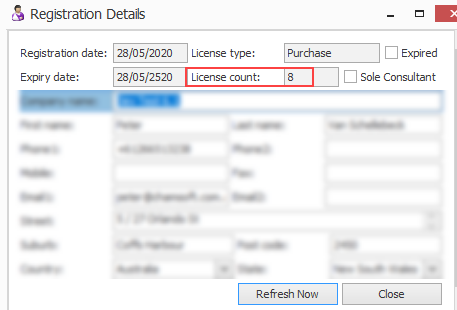
If you do not have access to these you can add:
- the total number of concurrent licenses displayed in the License Usage window, plus
- the total number of assigned licences that you can see in the grid view of the Employee List.
- Concurrent licenses are freed up when users with a temporary license allocation log out of Case Manager, shut their computer down or put it into sleep mode.
- Assigned licences are freed up when you modify the employee record to uncheck the Assign user license check box.
See also Surrendering licenses below.
- When the computer is locked every running program and open window remains active.
- When the computer is in sleep mode all running programs and open windows stop. However, they are retained in memory to enable a quick restart.
Concurrent licenses are not freed up.
Concurrent licenses are freed up.
Assigned licenses are unaffected by whether their user is logged on or not.
The details below are only relevant to concurrent licenses. It goes without saying that you should encourage your users to log out whenever they have finished work with Case Manager.
The mobile app will log a user out after the period of inactivity defined in the mobile app timeout. Their license is released back into the pool of concurrent licenses if 5 minutes elapses and they do not log back in.
If in the web version of Case Manager the user closed the browser without logging out, their license will be available for others' use in 5 minutes. Their license will also be available if they had shut down the computer or put it to sleep.
The windows versions of Case Manager has been designed to never log users out, unless they log out, shut down the computer or put it to sleep.
If in the web or Windows version of Case Manager you do need to forcibly log out a user, locate their computer and close Case Manager, or use the Task Manager to forcibly close Case Manager, or shut down their computer or power it off. You will need to wait a further 5 minutes for the license records to be updated in the system.
See also Surrendering licenses and the Grace period below.
Yes. One approach you could take would be to create a dummy user in the Employee List and assign a license.
Then, if you needed a license in a hurry and none are available, you simply un-tick the dummy user's license assignment to move the license into the concurrent license pool.
Contact the Chameleon Software Sales team if you wish to purchase additional licenses.
The licensing limit window shows when each user's license usage was last renewed, i.e. when Case Manager was last active.
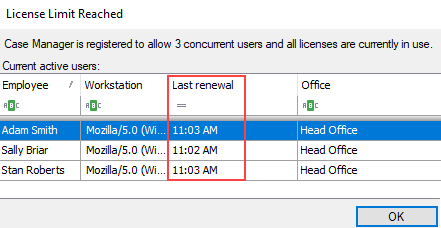
There are certain circumstances with a concurrent license allocation when license usage stops being renewed.
An example is when a user is logged in to the web version of Case Manager and closes their browser without logging out. Because they have not actually logged out their license has not gone back to the pool. However, the Last renewal date stops being updated. After 5 minutes their license allocation is available to be re-allocated to other employees who are trying to log in. The allocation will be surrendered to the next person who needs it.
Grace period
Another example is when you have a concurrent license allocation and you lose your connection to the internet (and hence, to Case Manager). Your Last renewal date stops being updated. After 5 minutes of inactivity an employee logging in on a different device is able to take your (now expired) license.
When your internet connection is restored and there are no more licences available for concurrent use, you will be unable to reclaim a license:
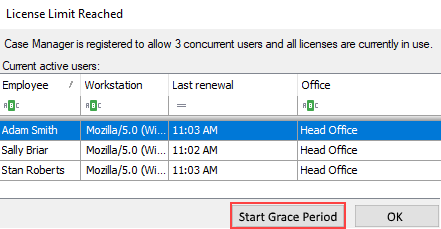
In this situation click Start Grace Period to give yourself a short period of time in Case Manager to quickly complete what you were doing and save your work.
Once the grace period is over the same message window will appear, however you will be unable to start the grace period for a second time.
