Set up Lists
There are many places in Case Manager where lists are used. These help standardise processes and terminology, restrict choices where appropriate and reduce data entry.
Case Manager is pre-configured with entries for work in Occupational Health and Safety, Ergonomics and many Australian Insurance schemes. These are designed to give you a head start in setting up your own customised lists. It is very important that you consider these lists before you start entering cases.
Making changes to lists
You can modify or delete information in the lists that does not apply to your business.
We generally recommend against deleting information as you will need to re-enter it if it is needed in the future. Instead, you can make information inactive by unchecking the Active field and saving it:

This makes the list member inactive so it will not be displayed as an option when you are working in a case.
Then if you later want to use it in cases it is a simple matter to make it active again.
If you will not require the information in the future, it can be deleted.
Categories
The Category List is extremely important.
Case Manager uses categories to separate different types of work with different client types, different charge rates/codes and different requirements (estimate functionality, invoice layouts, etc). This enables you to streamline the different types of work done by your business.
When you create a new case you must select a category. If you go on to create an estimate for the client, Case Manager will use the category's estimate settings and the charge rates and codes linked to the category.
You may need to create one or more new categories and link them with customised list of costs and codes.
There are other important implications of the case category, see Case category for more information.
Activities
Another important list to review in advance is the Activity List. This list contains all the different costs your business can add to a case and hence, can charge for. Each is linked to one or more categories of work (e.g. WorkCover and/or Ergonomics) and contains the rate charged for the service.
The members of this are called activities. You may need to customise the charge rates in the pre-configured list.
Charge codes
Thus the Activity List contains the set of possible costs that can be added to cases. Each activity can be associated with a code that the customer or regulatory bodies require in order to pay your invoices. The codes have different names, e.g. service codes, biller codes and payment codes.
These are called charge codes in Case Manager and are stored in the Charge Code List. Many activities require charge codes and these can be selected from the Charge Code dropdown list at the activity's charge details:
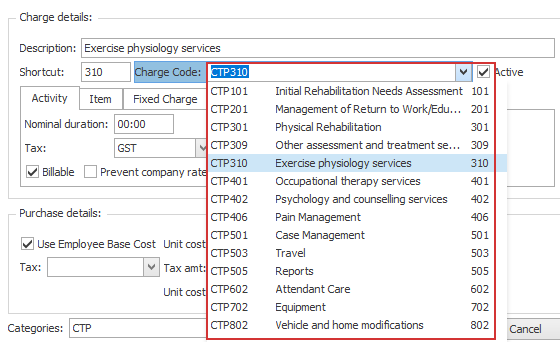
Naturally the dropdown list will only display charge codes that are linked to the same category as the activity.
You will find detailed information about activities, charge codes, their relationships and importance in Case Manager in the Activities and charge codes section.
Companies
If you deal with a number of companies regularly you may wish to enter them into your company list when you are first setting up Case Manager. Select Lists > Companies from the main menu.
Note that Case Manager will prompt you every time you enter a company that is not already in the database. So you may choose to add the companies as you go, see Company List overview for full details.
Other Lists
There are a number of other important lists in the Other Lists collection.
Select Lists > Other Lists from the main menu and select the list from the List Type dropdown list.
The entries in these lists may or may not suit your business. Once again, you should customise them before starting to use the system. You can always come back and change them as necessary.
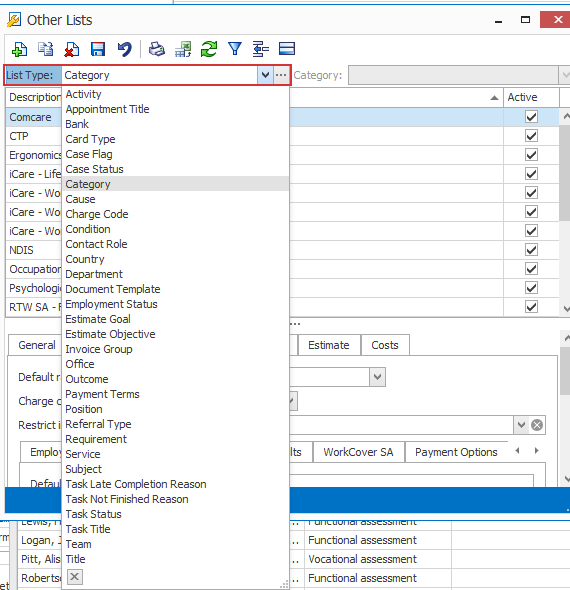
Note that Case Manager also allows you to control data entry behaviour for each list, i.e. whether you can enter blank values or add new values to a list. This can be done through the list options, see List options for more details.
Further information
Further information about lists in Case Manager starts at Lists.
