Lists
Case Manager maintains a number of reference lists to help with standardising terminology, streamlining operations and managing processes. These save on data entry, simplify reporting and make sure that rules are followed. Ideally the lists should be set up before you start entering cases.
Lists in the main menu
The most important list are displayed in the main menu for quick access:
- Company List
- Employee List
- Security Group List
- Activity List
- Charge Code List
- Estimate templates List
- Document Templates List
- Tax Code List
This is accessible by selecting Activities.
A link to the Activity List is also available through Other Lists.
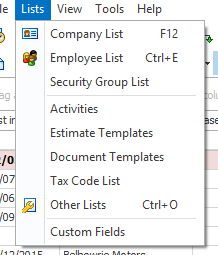
Other Lists
The rest of the lists are accessed by selecting the Lists > Other Lists from the main menu and selecting the list from the List Type dropdown list. See Other Lists for details.
Lists and categories
When you create records in lists you specify which categories they apply to. For example a charge code may only apply to a certain category. Another charge code might apply to more than one category. You specify this at the bottom of the screen.
- At the Categories dropdown list click the checkbox for each category that the record applies to.
- If the record applies to all categories a quick way to specify this is to click the All categories checkbox.
This setting overrides whatever is specified at Categories (A).
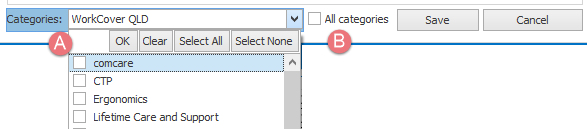
List options
List options lists in Other Lists are accessed by clicking the ellipses: ... (more) button next to the List type dropdown list.
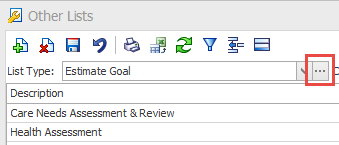
These allow you to set rules for a list.
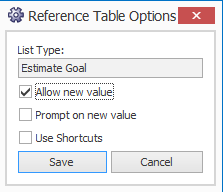
In this example we are using the Estimate Goal List but these operations work for many of the lists in Other Lists.
You can set whether or not to:
- Allow the entry of a new value
- Prompt for a new value
- Allow a shortcut code
If this is unchecked users can only select existing options from the dropdown list.
If checked it allows users to enter new values and not be restricted to the dropdown list:
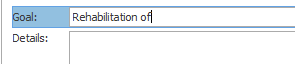
A new value here also adds a new entry to the list.
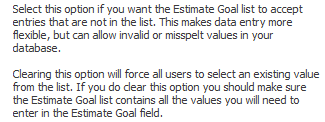
This option is recommended if you have also chosen the previous option because it reminds uses that the new value will be entered in the list
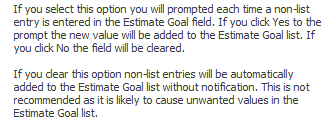
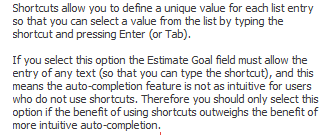
Notes:
- In the Category List, the Activity List and the Charge Code List, you cannot select the first two options to allow new members of the list to be created 'on the fly'. This is because the members of these lists have important details that need to be entered at the lists themselves.
- This Lists menu is only available if your user account has the appropriate permission rights, such as Modify reference lists.
