Employee time sheets
The Time Sheet displays a list of the costs added per employee/user over a specified date range.
If you have the appropriate permission (Can view time sheet for other employees) you can view the time sheets for all your employees, one at a time.
This list has standard grid functionality, so you can choose which columns to display and sort, group, filter, print and export the list items as required, see List tools for details.
When you select an entry in the list its details are displayed below the list.
It is also possible to enter costs at the Time Sheet by clicking the New button ![]() . The process is the same as entering costs at the Costs tab for a case, however here costs can be added to multiple cases.
. The process is the same as entering costs at the Costs tab for a case, however here costs can be added to multiple cases.
To open the Time Sheet ![]() or
or
- Select an employee from the Employee dropdown list.
- You can view the costs added per employee using one of multiple date range options.
- Click the Horizontal checkbox if you want to display the list with the selected cost's details on the right hand side (like at the Case List) instead of below the list.
Select an option from the following list:
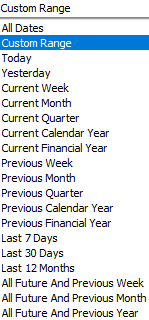
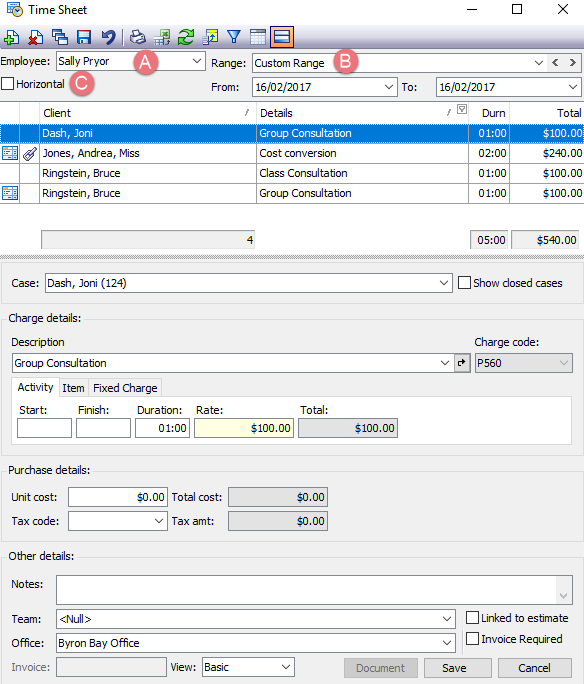
The screenshot displays columns displaying whether the cost was invoiced, whether it is linked to an estimate, the cost's client, its details (description plus any notes), duration and total.
There are other columns that you can display. These include the:
- tax included in the total cost
- ex-tax amount of the cost
- cost date
- cost time
- cost charge code
- cost unit charge amount
- cost description
- cost notes
- cost billable status
- cost quantity
- case category
- the case contact with the role of Referrer
You can also use the Employee Charge Statistics report to generate detailed and customisable reports about costs added by users.
