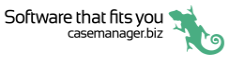Documents

This section covers case documents: accessing, creating and emailing them.
This includes:
- the case documents list
- adding documents
- document functions
- adding images
- sending emails
- sending SMS text messages
- document templates
You can tap a document in the list to access its details screen.
Note that you can now read PDF documents.
You can create and edit plain text documents.
Note that you can use templates to create other types of formatted case documents, e.g. Word documents, however you cannot enter text in these documents using the app.
See Types of documents for details.
You can forward, edit and delete case documents, as well as adding costs to documents.
You can add images to the case from your phone.
You can send case emails using the app using full template functionality and also include attachments.
You can send SMS text messages from the app, using full template functionality.
Replies come back into Case Manager and are also listed in the documents list.
Documents are created from templates, with the exception of images. Emails and SMS messages can also be created from blank templates.