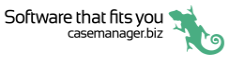Mobile app FAQ
![]()
Apple users
- iOS 10 or greater
- iPhone 5 or greater
Android users
- Marshmallow or greater (6.0+, API 23 or greater)
Only if you want to access the latest app features, see Sofware versions.
It's the way we identify the Case Manager database you want the app to connect to, see Tell the app how to find your Case Manager database.
You can enter a passcode the first time you log in to a Case Manager database.
Alternatively, you can tap Settings from the log in screen to set a passcode.
See Passcodes for details.
Sometimes you may find that the list is empty the first time you log in:
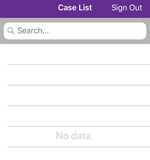
This is because you are viewing the Case List with the Mobile View saved view applied to the list and one or more filters have been set in Mobile View.
To resolve this issue:
- Login to your web version of Case Manager via a web browser on a PC or Mac.
- At the Case List select Configure case lists from the dropdown list of saved views.
- Select the Mobile View, clear all the filters in the Filters tab and click Save.
- Log out of the mobile app
- Log in to the app again
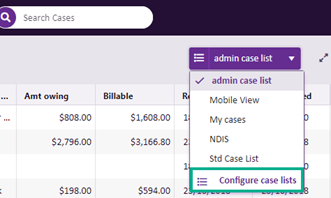
See Case List Criteria if further detail required.

Now you should be able to see all the cases you are entitled to see.
In this release of the app you can create case emails, plain text documents and SMS text messages using your phone.
You can view text messages (and their replies), emails, plain and formatted text documents, Word and PDF documents.
You can view and create images using your phone. And you can use pinch-to-zoom multitouch gestures to zoom in and out of images.
Start at Documents for details.