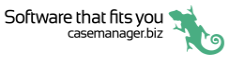Documents list and details screens
The main documents screen lists all the case's documents.
When you tap a document its details screen appears.
Documents list
The lists displays all the case's documents, with their titles, dates and authors.
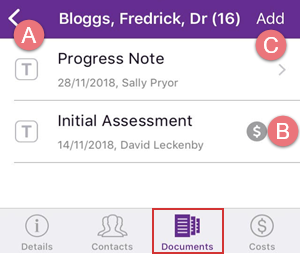
- Icons indicate the type of document (see below).
- When a document has a linked cost this is indicated by an icon.
- Tap Add to create a new document, image or email.
| Type | In app you can: | |
|
|
Plain text | View, create and edit |
|
|
View, create, edit and send | |
|
|
SMS |
View, create, edit and send You can also receive replies to your SMS |
|
|
Formatted text | View and create from template |
|
|
Word | View and create from template |
|
|
View | |
|
|
Image |
View and create using phone's camera or from phone's image collection. Note that you can use pinch-to-zoom multitouch gestures to zoom in and out of images in the app. |
Note that you can add costs to all types of documents.
Document details
- The document details including title, author and creation date are at the top.
- The document content is underneath.
You can swipe to scroll through the content and read it.
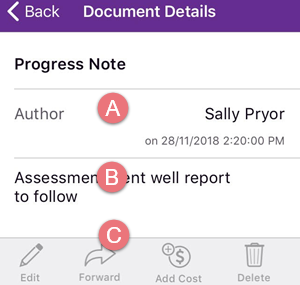
- Icons provide further functions to edit, forward, delete the document, or add a cost , see Document functions.
If you are looking at a document that already has a linked cost, an icon provides access to its cost details:

PDF documents
The details screen for a PDF document displays a download icon:
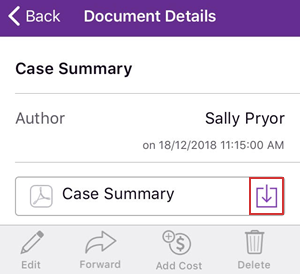
This enables you to zoom in on the document as required.
Note that the download is only temporary and for security reasons the document does not remain in your phone.
Searching the list
If the list of documents is longer than 5 items a search bar appears at the top:
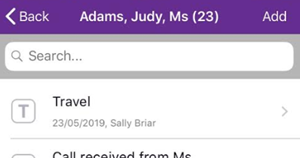
This functions in a similar manner to the Case List search and searches the Title and Author fields.