Closing cases
The screenshots on this page do not all reflect the new web version yet.
A closed case is readily available in the system, as is all its information.
You can choose whether to exclude closed cases from the Case List using the filter settings in the Case List Criteria.
You can choose the text colour for closed cases in the Case List at the System settings.
Another system setting specifies whether a case cannot be closed when it has unbilled costs (i.e. costs that haven't been invoiced). When this setting is on, users are also prevented from adding new costs to closed cases.
You can re-open a closed case.
Finalising case
Note that there are a number of other options for finalising cases.
You can erase a case, which deletes most of the case information while retaining a summary of its financial data. You can also completely delete a case from the Case List.
You can also archive a case, which marks the case as archived, possibly makes it read-only and relocates case files (for certain types of Case Manager installations).
Close a case
To close a case select its Details tab and locate the Referral group of details.
It is only necessary to enter a date in the Date Closed field and then select the ![]() icon at the top of the Case Details tab to save your change.
icon at the top of the Case Details tab to save your change.
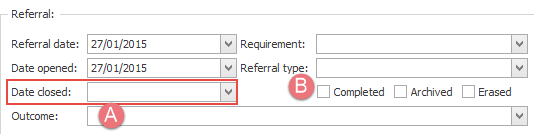
Before saving you can optionally:
- Select an Outcome to indicate the outcome of the case.
- Select Completed if the case was completed.
- Select a new value for the case Status field.
You may choose to close the case but leave this field unchecked so that you can identify cases (e.g. at the Case List) where work remains to be done.
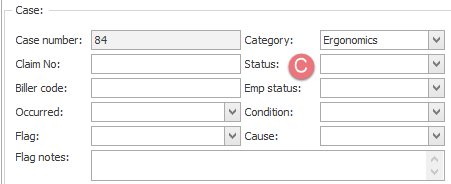
All details in this case can be viewed in the future, should this be required.
Re-open closed case
To re-open a closed case simply delete the value in Date closed.
