User email server configuration for SMTP servers
Email configuration in Case Manager has changed with the release of version 6.3 due to a shift towards Modern Authentication.
This page applies to email configuration for Version 6.3 onwards.
Case Manager user email configuration depends very much on how the user's email system has been set up at their business outside Case Manager.
Email Set Up Outside of Case Manager
There are several options for a business to configure their email accounts:
- Each user has an individual email account, email address, password and mailbox. This is the most common and recommended configuration.
- Users share an email account, email address, password and mailbox. Such as 'admin@business.com' or 'support@business.com'.
- An admin (or global) email account enables certain other users to send emails using their individual email address (and password) but with the admin account's server credentials.
This is configured outside Case Manager. For example, in Microsoft 365 you can grant mailbox permissions to another user to allow them to send email on behalf of you.
One business may use all three of the above options, depending on the nature of what they wish to email.
There are also a variety of email service providers, such as Microsoft Outlook, Gmail, Apple Mail, etc.
User email configuration inside Case Manager
Option 1
For a user where option 1 above is true, their Outgoing Mail Server needs to be configured at the Employee List using their business email account configuration settings. Your IT person should be able to supply these.
Select Lists > Employee List from the main menu and select the employee. Click the Email Server tab.
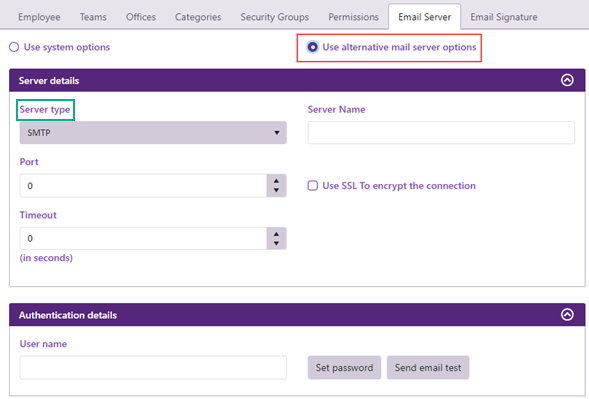
Select Use alternate SMTP server options and select the Server type.
For a Simple Mail Transfer Protocol (SMTP) server enter the Server name, Port number, Timeout and whether SSL is used for encryption. We recommend that you set the Port to the secure port 587, and that the SSL option is turned on.
You should always click Send email test to confirm that the new server settings are functional.
If your test fails:
User Email Address
Firstly, for this test to succeed it needs to have somewhere to send the email. You are logged in to Case Manager through your user account and this account must have an email address at its Employee List record.
Status 401: Unauthorized

When the error message is Status 401: Unauthorized, the issue is usually that the password entered here does not match the password used for your email account outside of Case Manager.
Error Send As Denied
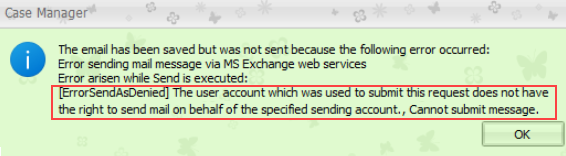
The email address of the user account that you are logged in to Case Manager needs to have permission to send mail as the authenticated user. This permission needs to be set up for your email account outside of Case Manager. Please see notes below.
Note 1
In version 6.2 and earlier, when you send a test email Case Manager:
- Constructs a test email where the 'From' and 'To' address is set to be the email address of the signed in user.
- Case Manager then logs into your email service using the Authenticated User settings.
- From there the email content is relayed to your email service.
- Your email service then sends the test email.
If the signed in user has their own Outgoing Mail Server Settings then they are the Authenticated User in this test.
Note 2
In version 6.3 and later:
- When using SMTP servers, the test email scenario above applies
However, if the system's Authenticated User email address is not your own email address, you need to have permission to 'Send As' that user for this test to succeed. This applies to all versions of Case Manager.
This permission lets you, the signed in Case Manager user, send emails as the Authenticated User.
The permission for this is configured outside Case Manager (usually by your IT) in the authenticated user's email server settings.
For example, in Microsoft 365 an account can give mailbox permissions to another user or allow them to send email on behalf of them:
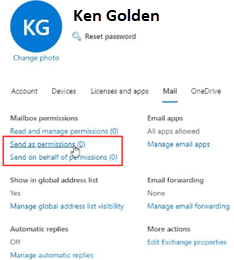
Extra note for Option 1:
A user can also change Email server settings themselves via their user options, see Change your email settings.
Option 2
For a user where option 2 above is true, the usual way to manage this is:
- Their Case Manager email address at the Employee List should be the same as the authenticated user address at the system outgoing mail server settings.
Option 3
For a user where option 3 above is true, they can send emails via the outgoing mail server at the system outgoing mail server settings, assuming that it was set up with the admin account's authentication details.
