Case Manager Tips and Tricks
We regularly update our Case Manager Tips and Tricks with each release of the Chameleon Software Quarterly Newsletter.
If have not yet signed up and would like to, you can Subscribe to our quarterly Newsletter.
Can’t see the View History button for an entity?
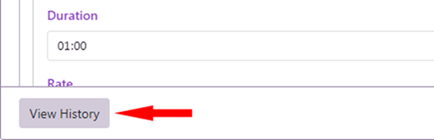
The Case Manager Auditing Feature is not enabled by default.
To see changes made to an entity in Case Manager, the Audit History feature needs to be enabled under:
Tools > Options > Security > Enable Audit Tracking
See Audit History for more information.
Did you know that Custom Fields can be added to Case Contacts?
Select the ‘Case Contact’ button under the ‘Applies To’ heading when creating the Custom Field:

See Add custom field for more information.
Unable to edit or delete the contents of a document entry?
The document details may be locked.
You can unlock the document details by navigating to the Properties tab of the document:
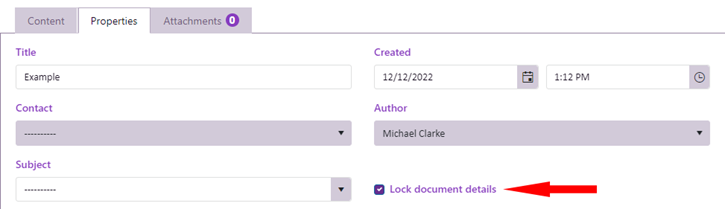
See Case documents for more information.
Are you not able to sign in as your Case Manager licence limit is reached?
System Administrators can assign a licence to your Employee Profile to ensure your ability to stay logged in: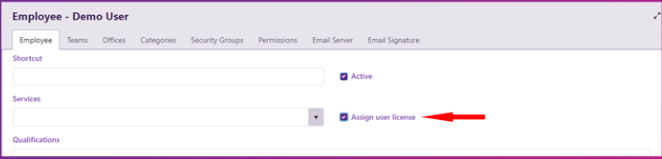
Please note, this dedicates a licence to your profile and decreases the pool of available licences by one.
Assigned licences can only be used by the named employee the licence has been assigned to.
See Case Manager licenses FAQ for more information
Have you recently applied Conditional Formatting to your case list but noticed that it disappears when you reload your grid?
This can be prevented by ensuring that you click save for the Case List grid after applying the Conditional Formatting:
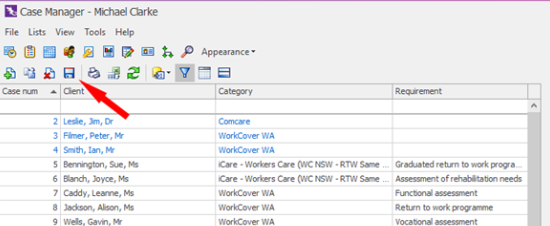
See Conditional formatting and custom columns for more information.
Do you have a Custom Field that you would like to have on your invoices?
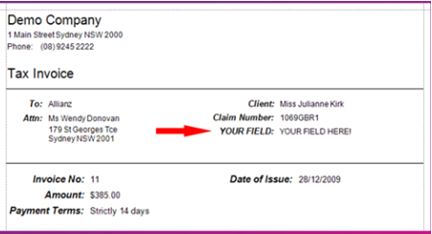
Our Professional Services Team can develop a custom solution for you. Contact the Support Team for a quote.
Why am I logged out of Case Manager when I leave my computer unattended?

The Case Manager VPN may disconnect when your computer goes into sleep mode. To maintain this connection you will need to prevent the computer from going into sleep mode.
To learn how to change the default setting on your computer please refer to the Microsoft article via this URL: https://support.microsoft.com/en-us/windows/how-to-adjust-power-and-sleep-settings-in-windows-26f623b5-4fcc-4194-863d-b824e5ea7679
How can I find my Company ID for the Case Manager Mobile App?
For hosted customers, the Company ID is the first part of your web address for Case Manager, e.g.
-
If the web URL is ‘demoservice.casemanager.biz’, then the Company ID is ‘demoservice’.
-
For self-hosted customers, the Company ID is your full web address for Case Manager. For example:
If the web URL is ‘demoservice.casemanager.biz’, then the Company ID is ‘demoservice.casemanager.biz’.
For more information please navigate to 'Help' > 'Online Help and Training' within Case Manager, then navigate to 'FAQ' > 'Case Manager App'.
Did you know that you can utilise your mobile device's standard voice to text feature in conjunction with the Case Manager App?
This can allow you to dictate things such as Case Notes.
Android users may not be able to use the voice to text feature by default.
To enable this feature:
-
On your phone or tablet, open any app that you can type with, like Messages or Gmail.
-
Tap anywhere you can enter text.
-
At the top of the keyboard, tap Settings, then Voice Typing.
-
Here you can turn Assistant Voice Typing on or off.
What does ‘The network path was not found’ error mean?
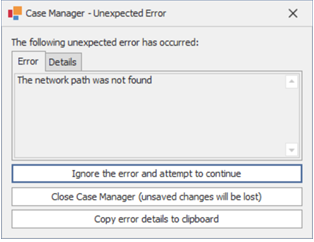
This error occurs when the Case Manager VPN fails to connect to our hosting server.
To resolve this error, right-click on Case Manager and choose the ‘Run as administrator’ option.
If the error persists, please contact our Support Team for alternate solutions.
See Case Manager VPN Requirements for more information.
Did you know that all Grids within Case Manager can be exported to Excel?
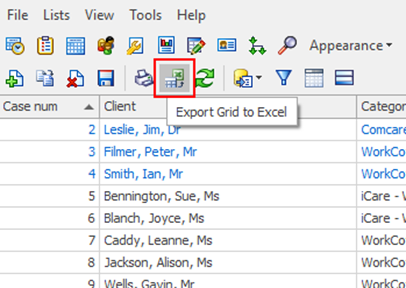
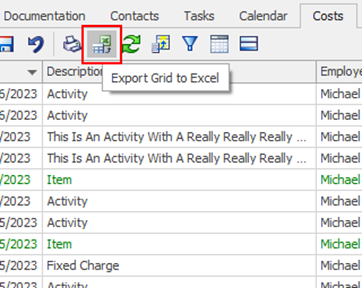
This can be very helpful for reporting purposes.
See Excel documents overview for more information.
When editing a Word document within Case Manager, the document will be locked to prevent anyone else overwriting your changes.

When you have finished editing, it is very important to monitor your Document Locks (below the Case List Grid) to ensure that your latest changes are uploaded back to Case Manager.
If the lock does not automatically resolve, you will need to choose one of the lock releasing options.
See Locked documents for more information.
Are your Workflows calculating unexpected due dates for Tasks?
Workflows calculate time based on the Working Hours set in the System Options Menu.
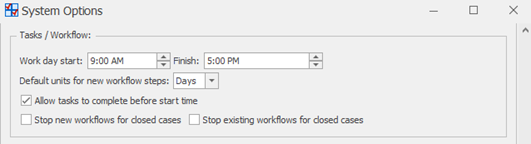
This means that if a Workflow creates a Task with a duration of 3 hours at 4:00 PM, it won’t be due until 11:00 AM the following day, instead of the expected time of 7:00 PM.
System Administrators can adjust this setting to suit business needs.
Where did that column go?
If you have hidden columns from any of your grid views, they can be brought back using the Column Chooser:
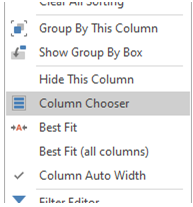
Simply ‘right-click’ on any of the grid headings to reveal this option.
Do you wish to toggle what columns are visible in your Case Manager grids?

Simply click this button above the respective grid and choose which columns you would like displayed.
Do you want to make your documents smarter and more dynamic?
With the Case Manager Office Add-in, you can add dynamic fields to your Document Templates that automatically pre-fill data from your database.
Please see the following link for more information:
https://learning.casemanager.biz/Installation/InstallingOfficeAdd-in.htm
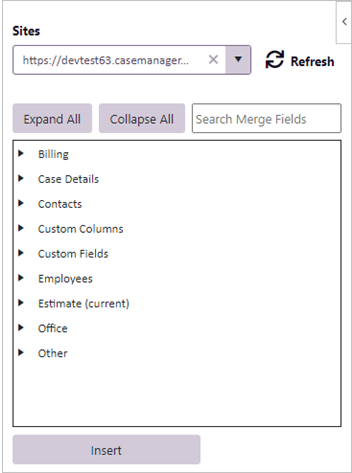
Do you find yourself needing to repeatedly enter the same document?
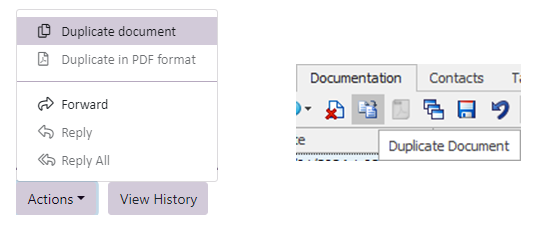
Rather than creating the document from the beginning each time, you can use the ‘Duplicate Document’ feature.
Simply select the document then click the relevant action as seen above.

The new Multi Select data type allows you to select multiple options for a pre-defined list on a case.
When used as a Merge Field, the selected values appear as a comma-separated list.
Did you know that you can preview transactions directly on the Accounts Tab?
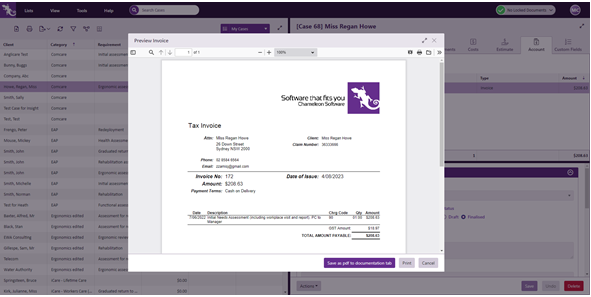
When selecting the Preview option, a pop-up modal will appear within Case Manager, rather than navigating to a new browser tab.
Case Manager now supports the use of external Telephony applications.
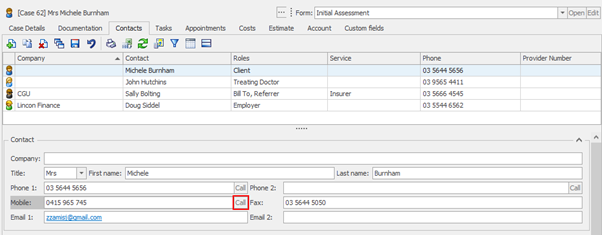
If you have a Telephony application set up on your device, you can navigate to your Case Contacts and dial directly from Case Manager.
To make Multitasking easier in the Web Version of Case Manager, you can now right-click on menu items and open them in new browser tabs.
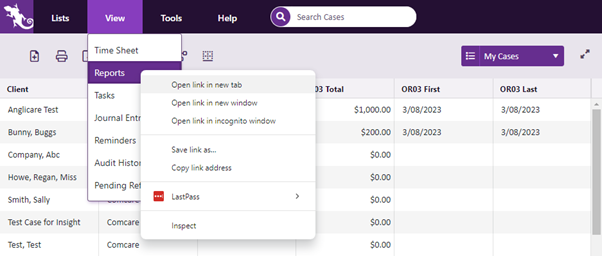
In the Document List, you can use the columns on the left to see the document type, which documents have associated costs, and which have attachments, all at a glance:
![]()
Hovering over the icons will also reveal more details.
Bonus tip: Double-click the document to open it in it’s own dedicated window.
In the Cost List, you can use the columns on the left to see which costs have been locked, which have been invoiced, and which are linked to Estimates, all at a glance:
![]()
Hovering over the icons will also reveal more details.
Bonus tip: Double-click the cost to reveal more information, such as invoice numbers.
Is your Company List looking a bit cluttered?
You can configure your Company List Criteria to filter out unwanted companies and contacts:
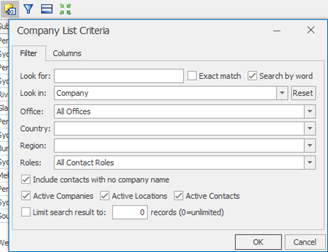
This works in the same way as your Case List Criteria.
Did you know you can configure a summary for any column in any Case Manager report?
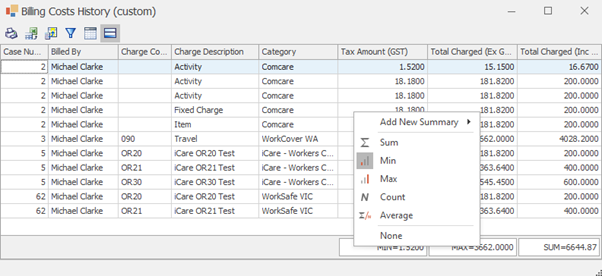
Ensure the footer is toggled, then simply right-click the footer for any column and choose which summary option you wish to use.
-
Choose the company from the company list > select the Invoice Options tab
-
Choose Print Options tab > click the Invoice tab then select the Invoice line items options tab
-
Choose the option to Summarise by Charge Code > Click Save
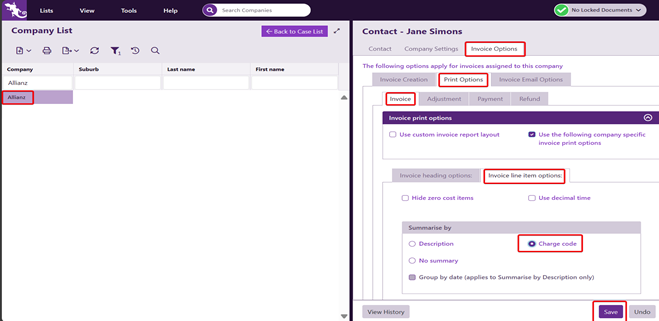
Refer to the section titled "Invoice Line Item options” at our Learning site
It’s possible to amend a journaled invoice, however, you must ensure the following setting is unticked in Tools > Options > Accounting > Do not allow changes to invoices that alter a journal entry.
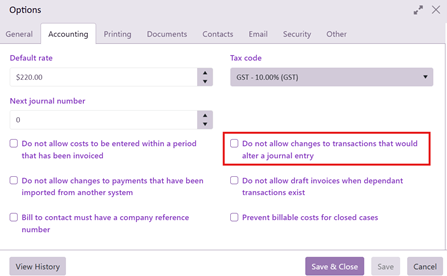
Once this setting is unticked, set the invoice to draft and change any costs via the invoice account tab Once the journal has been updated, you may want to review the system setting changed and revert back to the original setting
This is likely due to the following system setting that prevents dates greater than ‘XX’ days in the future to be chosen:
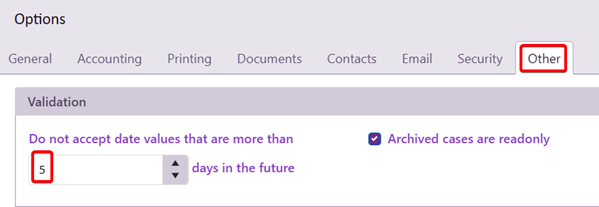
You can change this setting via Tools > Options > Other.
Refer to the article at our Learning site titled ‘Other system options’
You can export Custom Field data by adding the Custom Fields as columns to your Case List grid. From your Case List Criteria, search for the Custom Field name and add them as columns. These columns will now appear in your grid. More information can be found here - https://learning.casemanager.biz/web/CaseList/CaseListCriteria2.htm
Once these columns have been added to your Case List Criteria/Grid,
you can then export your Grid to Excel - https://learning.casemanager.biz/web/CaseList/CaseListGrid.htm
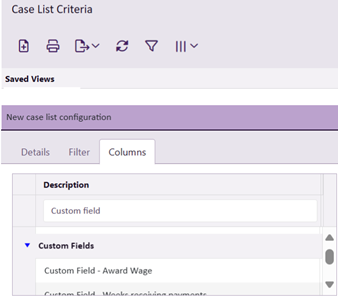
The only way to automatically apply a discount for a particular customer/company is to use the company discount settings under Lists > Company List > Select the company > Company settings > Specific Company Rate > Apply discount:

However, this automatically adjusts the hourly rate to account for the discount so the original amount won’t show. If you want to keep the original amount you will have to manually add an adjustment to each invoice.
Chameleon Support can then modify the company invoice template to show the adjustment and new total.
You can find more information regarding Company setting here: https://learning.casemanager.biz/CompanyList/CompanySettings.htm
Case Manager now stores notes directly in the database. If a plain text note or formatted text document has accidentally been updated, a CM System Administrator can check the Audit History via Web Case Manager (View > Audit History) to check the old and new values of the note. Or if the note was deleted, the old values should still be present here. Adjust the filters appropriately to the desired values and review the results. You can learn more about the Audit History feature at our Learning site here - https://learning.casemanager.biz/web/SecurityAndMaintenance/AuditHistory.htm
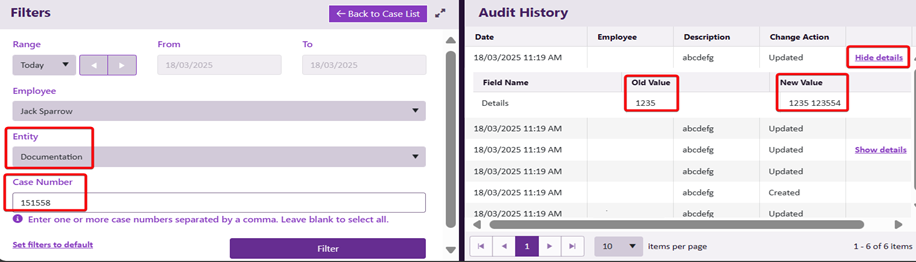
Found at the case details tab, if the ‘Limit access to this case to the employees specified below’
option is ticked no user can access this case (unless they have been granted access via the ‘Assign to’ or ‘Other staff’ fields). Thus, it prevents employees accessing the case via team, office or category membership or via the Can view all cases permission. More information can be found here - https://learning.casemanager.biz/CaseDetails/CaseAccessDet.htm
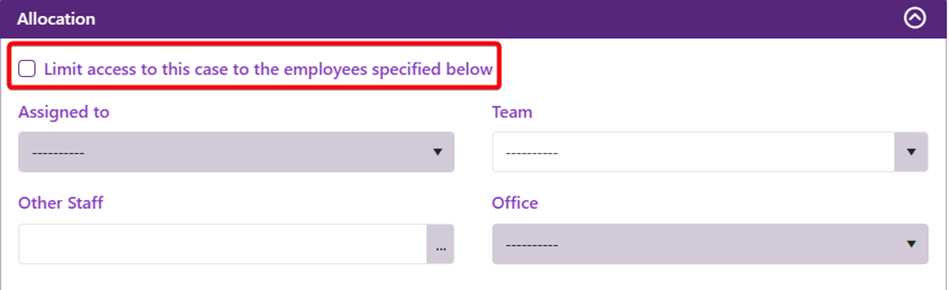
Provided the case hasn’t been archived, it’s possible your Team, Office or Category access has been setup to
restrict access to certain cases:
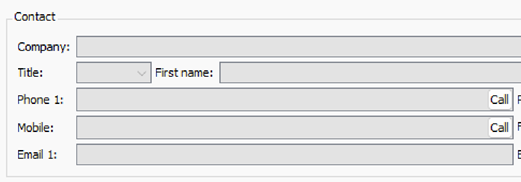
We recommend reviewing your Team, Office and Category access to ensure these have been setup to allow or deny case access appropriately.
The following Learning site article explains the many levels of case access in further detail - https://learning.casemanager.biz/web/Manage/CaseAccess.htm
A new Custom Field Type has been added. The new Multi Select data type allows you to select multiple options for a pre-defined list on a case. When used as a Merge Field, the selected values appear as a comma-separated list.
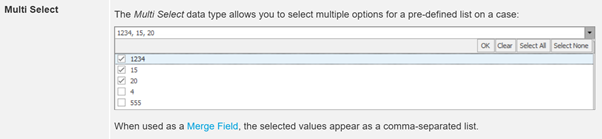
More information can be found here - https://learning.casemanager.biz/WhatsNew/WhatsNew6-4.htm
