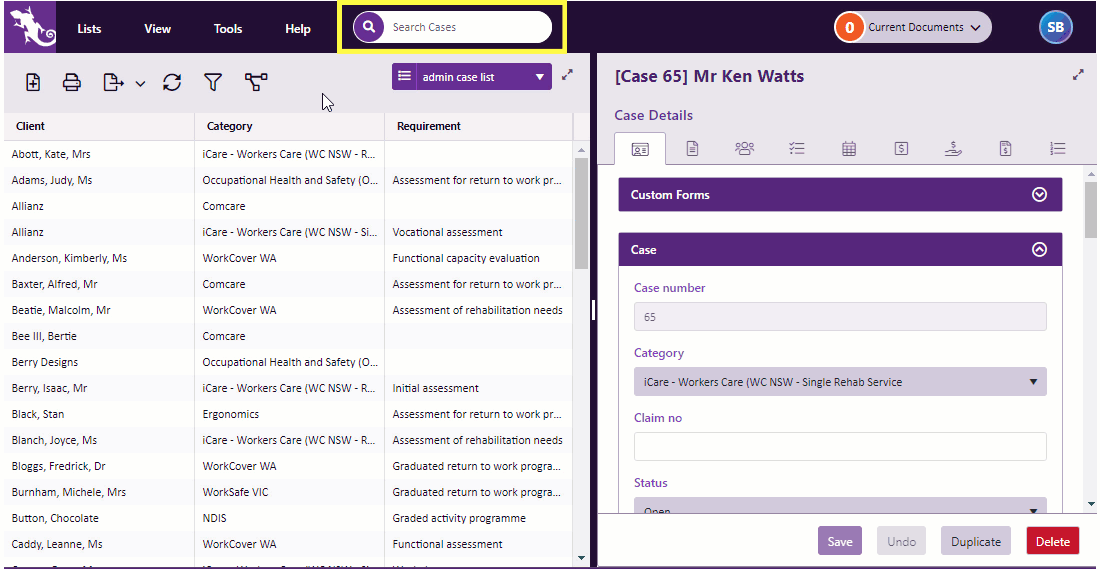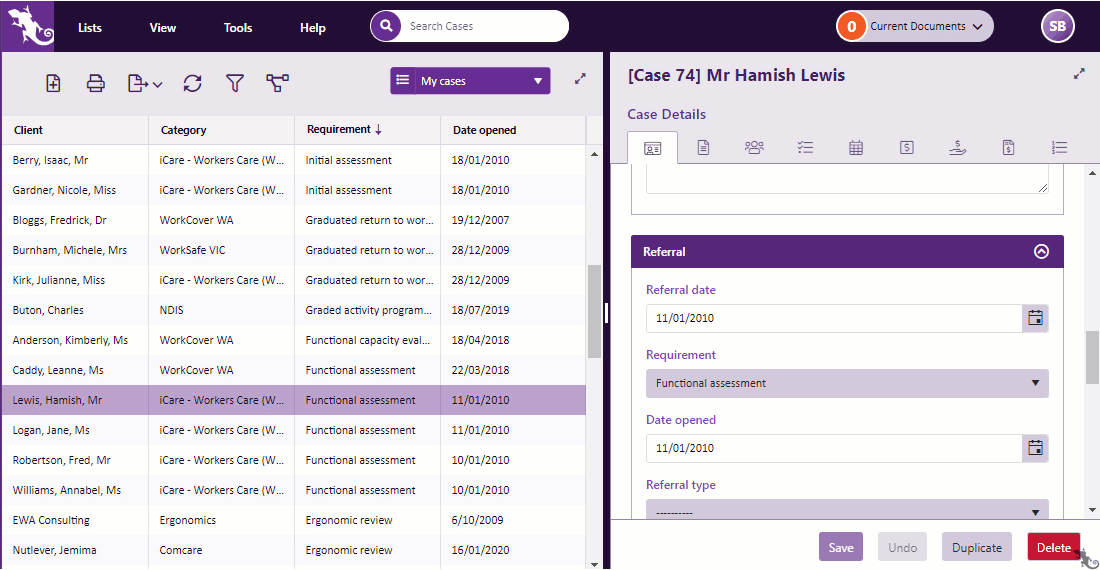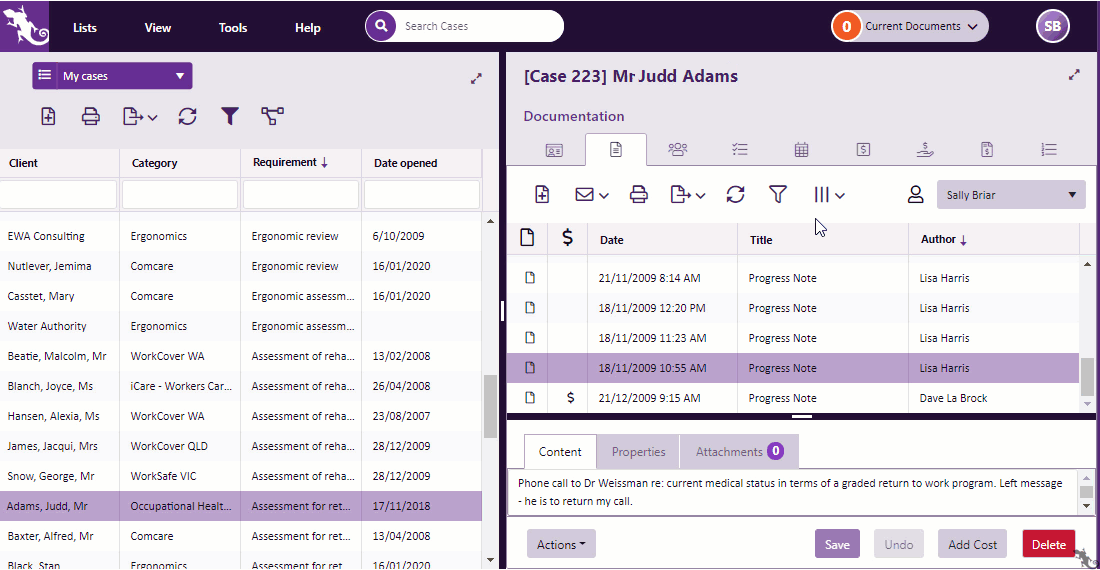Filter grids
Grids (lists) feature throughout Case Manager. There are tools to manage the list itself as well as tools to manage items in the list.
This page applies to most grids in Case Manager. The Case List grid is a little different because you are already looking at a filtered selection. You are only permitted to see certain cases. Cases are selected from this permitted list based on the filter settings in the current view. The grid filter tools described here are applied to this selection.
Filtering a grid involves limiting what is listed so that the grid displays only those records that match your specifications.
These specifications can be based on the value of one or more of the fields in the list. For example in a large list of case documents you could filter for the progress notes that have a particular author.
Filtering can also be a very useful reporting tool because you can create a quick report by filtering a grid and then printing the information or exporting to Excel.
Filtering
The new search feature finds the search text anywhere in the major lists.
Additionally grid filters are available at the Case Lists and ordinary lists (grids). The demo below shows both search functions.
Click image to see these features in action. Click again to close.
The demo below shows the new search in combination with grid filters:
Click image to see these features in action. Click again to close.
The new search feature is available at the Case List and lists such as the Company List. It displays the search text in yellow.
You can add multiple filters to precisely target the record(s) you are looking for. The filter icon updates each time a new filter element is added.
You can see that both filter options target rows that contain the search text. The grid filters do not highlight the search text.
In ordinary grids the grid filter tools can be used and combined in a similar manner:
Click image to see these features in action. Click again to close.
Other ways to find information in Case Manager are:
- Type Control-F to use your browser's own search tool to locate the search text anywhere it occurs in the current web page.
- You can find documents and find invoices in a case or in the entire system by using specific tools.
Note that performance in very long lists is enhanced by switching on virtual scrolling however, as explained, this limits the browser's search tool.