Manage tasks
The screenshots on this page do not all reflect the new web version yet.
Case tasks and reminders are viewed, managed and marked as complete at a case level at the case's Tasks tab.
Tasks can also be managed at your list of Tasks, where you can access tasks for multiple cases.
Edit task
You can change the status of a task to log your progress with it.
- In the Task details tab you can view and update the task's status, its %completion and priority. You can also add notes in the Details field.
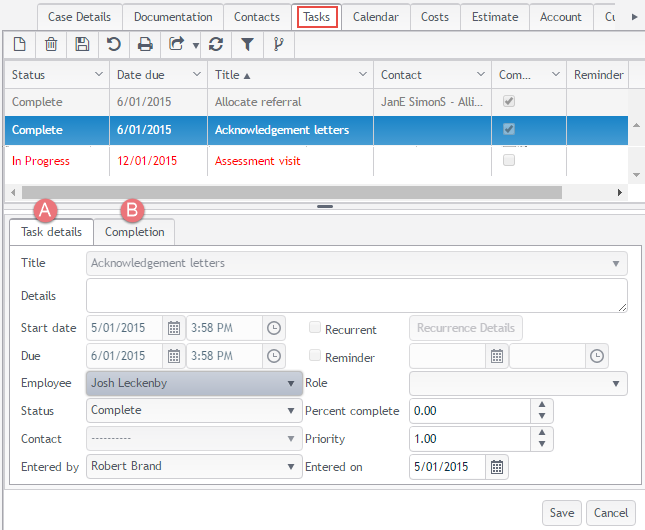
Complete task
- You log that a task has been completed in its Completion tab.
When you mark a task as completed the date and time are recorded. If this is past the due date, a reason can be entered.
You should also enter whether the task was finished or not. If unfinished, a reason can be entered.
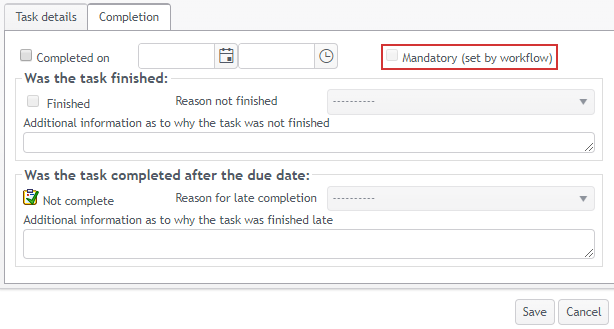
Mandatory tasks
Tasks generated from a mandatory workflow step require that a reason is entered when:
- they are completed past the due date, or
- marked complete without being finished.
