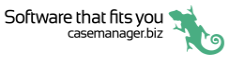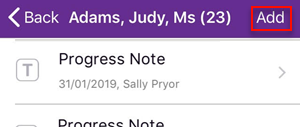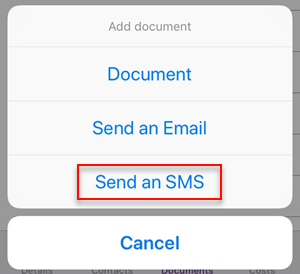Send SMS
This feature is not automatically available in the app. It needs to be enabled by contacting our Sales team, see SMS setup.
Sending an SMS text message
There are two ways to initiate sending an SMS in the app:
Tap the text icon in the Contact details screen.
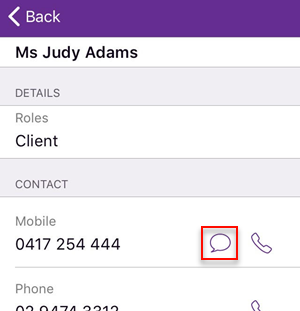
The New SMS screen appears.
Both options above take you to the New SMS screen where you can select a template for the message. Next you are taken to the Compose screen to complete and send the SMS.
In this screen you create the foundation of the SMS:
- Tap here to start with a blank SMS.
- Tap here to create an SMS from SMS templates linked to the case category.
- You can filter the list of templates if required.
Templates can include a customised title, content and merge fields. The template can insert a recipient based on their Contact role. See Document templates for details.
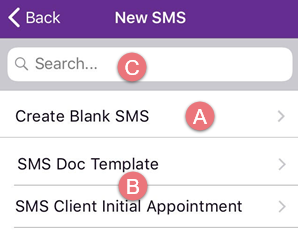
The next screen is the Compose screen where you complete and send the SMS.
The Compose screen contains the draft SMS created in the previous step. Here you edit the draft and send it off.
If you started with a blank SMS, the draft SMS will not contain any content. If you initiated the SMS from the contacts details screen, the To: field contains their name, which will supply their mobile number. If you used a template, there may be content in some sections, including the To: field.
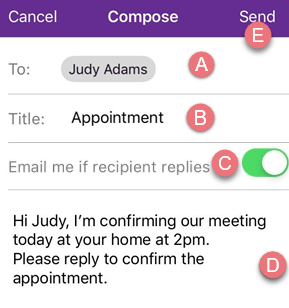
- If necessary tap and select a case contact. You can easily see their role in the case and avoid mistakes.
- Tap and add a title if you started with a blank SMS.
- Indicate whether you want to be emailed when the app receives an SMS reply to your text.
- Tap and enter text in the content area just as you would in a plain text document, see Add/edit content for further details.
- When you have completed the message tap Send.
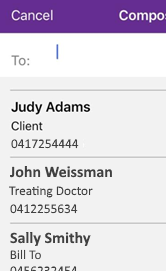
You can also enter a mobile phone number.
This will be the name of the SMS in the documents screen.
Note that there is a limit of 305 characters per SMS. This includes any content added by the template. You will be informed if you have exceeded the limit.
Text messages in the documents list
You new SMS will appear in the list of case documents, with an icon indicating that it is an SMS.
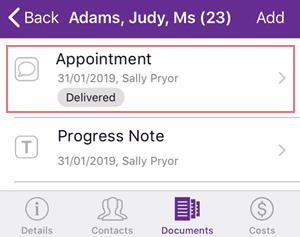
Its details screen displays the recipient.
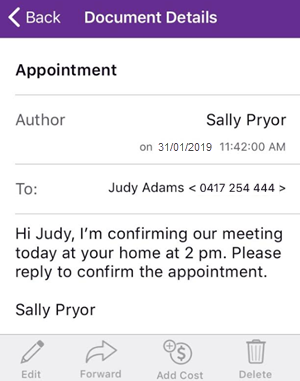
Replies to SMS text messages
When the recipient replies to an SMS message the reply will return to Case Manager and appear on the list of documents. It is identified with RE: at the beginning of its name.
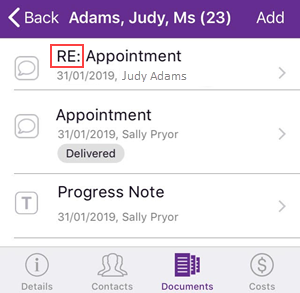
If you selected the option at C in the Compose screen above, you will also receive an email letting you know that the reply arrived.
The reply's details screen will display the original text as well as the response:
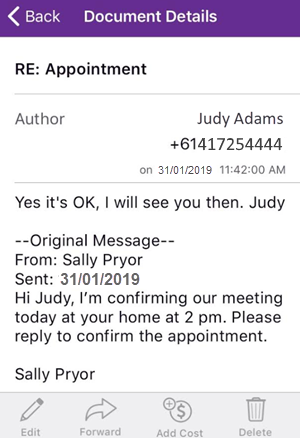
Note that you cannot reply to an SMS reply text message. Simply create a new SMS message instead.
Modifying SMS messages
- Naturally you cannot edit a SMS text once it has been sent, however at the Document details screen you can add a cost and/or forward it by email.
- You are prevented from deleting an SMS in the app once it has been sent or received.
If you need to delete it, you can unlock the document in the Web or Windows version and then delete it.