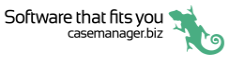Document functions
After you tap a document at the Documents screen the document’s details screen appears.
Icons appear and provide access to the document functions:
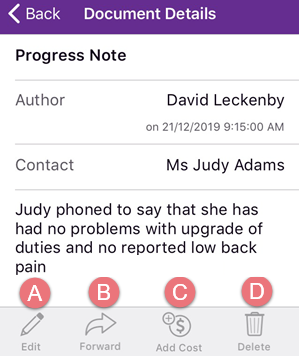
- Tap the Edit icon to edit a plain text document.
This is similar to creating and editing texts on your phone. Thus, you can use auto correction and speech recognition if your phone provides it, see Edit document.
Tap Save to save the document and its details when you have completed the edit.
- Tap the Forward icon to email the document.
- Plain and formatted text documents are copied into the body of the email.
- All other kinds of documents are added to the email as an attachment.
A new blank email is created with Subject set to FW: plus the document's name.
You can then modify this draft email to include content and address(es), see Compose email.
- Tap the Add Cost icon to add a cost to the document.
This takes you to the Add cost screen.
After you save the cost there is a relationship between the document and cost, see Costs and documents.
If the document already has a linked cost, the icon will provide access to the document's cost details.

- Tap the Delete icon to delete the document.
You will be asked to confirm this action as it cannot be reversed.