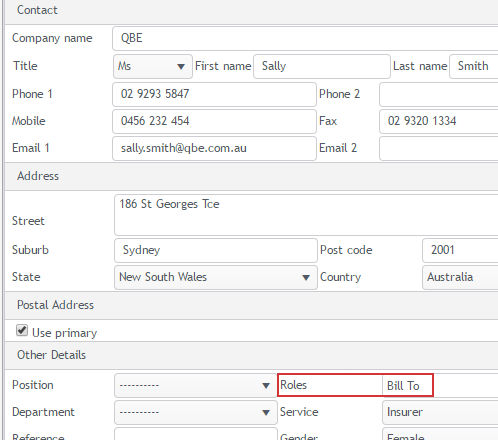Contact roles
The screenshots on this page do not all reflect the new web version yet.
A very important aspect of a case contact is the contact role(s) that they play in the case, such as the client or treating doctor.
There must be at least one contact in each case with a client role.
Usually there is also a contact with a Bill To role. When case invoices are generated this contact automatically becomes the invoice contact, although it can be overridden.
These two roles are very important in the system and they link to key functions, for example an invoice contact's company settings may determine what information is included in the invoice and which template is applied.
There are three other default roles, see below. You can give other case contacts these roles to indicate their function in the case, e.g. the employer or the referrer.
You can automatically include contact details in documents using the merge fields for contacts with contact roles, see Contacts merge fields.
All case contacts do not need to be given a role; the minimum requirement is one contact with the role of client. A contact can have more than one role in a case.
Default roles
Case Manager comes with five default roles. These are indicated by icons:
- the client

- the employer

- the referrer

- the treating doctor

- the Bill To

These names for these roles should not be changed, especially Bill To and Client.
Add new contact role
Authorised administrators can create extra contact roles. These are referred to as custom contact roles.
To create a custom contact role select Lists > Other Lists from the menu and select Contact Role from the List type dropdown list.
Add a new member to this list using the standard list item tool.
Note that the Merge Fields window in Word needs to be 'told' about your new contact role so that it can manage the contact merge fields for this role, see Customising the window with custom merge fields, roles and columns.