Contacts FAQ
Because of the way that contact information is shared in the system, simply go to the Contacts tab for the case, locate the client contact and alter the name directly. The new name will appear everywhere the client appears.
If your system setting or permissions prevent this change, go to the Company List, locate the client's name and alter the name here. The change will also appear at the case and the case contacts. If you cannot change information in the Company List, refer this alteration to those in your business who can.
When you change the name of the existing company this affects previous claims as they will all show the new company name too.
If you do not want this, you should create a new company. You will need to add new contacts to this new company so that it has the same people and locations as before. The last step is to make the old company and contacts inactive so that they remain in the system but are not readily available to add to cases.
When you enter a new name for the company of a contact you are not moving the contact into a separate company. Instead you are renaming the company they are already in. Case Manager stopped you from being able to do this because it would create two separate, identically-named companies.
To fix the issue follow a two step process:
- Use the instructions at Move or merge a contact, location or company to merge the company iCare into the company iCare Workers Insurance.
The company iCare no longer exists.
The contacts from iCare have been merged into iCare Workers Insurance without removing any duplicates. So you will probably find duplicate contact names.
- Carefully merge duplicate contacts following the instructions at Move or merge a contact, location or company.
If you can't see clients in the Company List it is probably because they do not have company names and you are filtering them from the list.
To remove this open the Company List Criteria by clicking the ![]() icon.
icon.
Click the Filter tab, locate the option for contacts with no company name and click it so that it is now ticked.
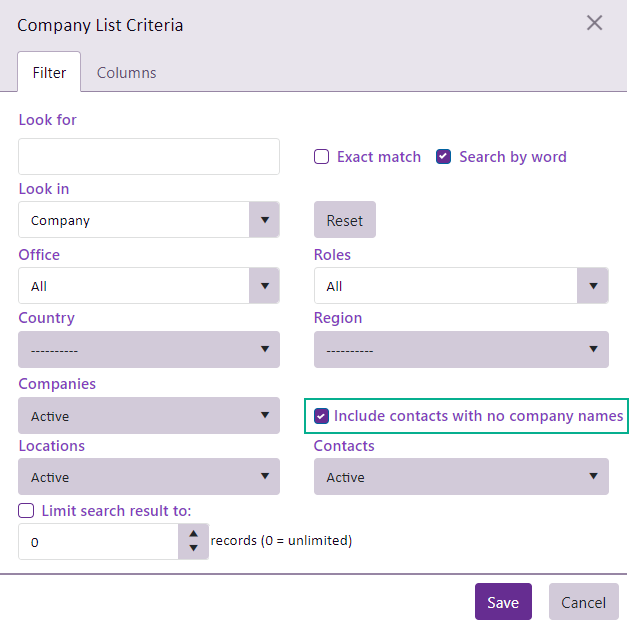
This will ensure that contacts with no company name are displayed in the Company List.
