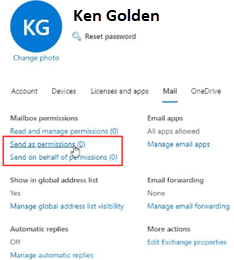System Email Server Configuration for Version 6.3
Email configuration in Case Manager has changed with the release of version 6.3 due to a shift towards Modern Authentication.
This page applies to email configuration for Version 6.3 onwards.
Locating the System Email Settings
To access the system email settings navigate to the Email tab under Tools > Options.
Here there are three tabs for the different email-related configuration options: the Global Signature tab (see Email Signatures), the Outgoing Mail Server tab and the Other tab, which includes invoice email settings (see System Email Settings).
This page focuses on the Outgoing Mail Server tab and will cover:
-
The configuration of the Global Email Server.
This is the universal configuration that applies to all of the users that do not have an individual email configuration. For example, this would be the Office email address, instead of an individual user's email address.
-
The configuration of the Case Manager System Email.
This is the configuration that is utilised by the Case Manager functions such as the Forgot Password Feature reminders, SMS replies and Security notifications.
There are different ways to configure emailing in Case Manager. This is depends on the email service you use and whether Case Manager has been configured to utilise Microsoft SSO.
Exchange Web Services (EWS) with Modern Authentication
To configure your outgoing emails to use EWS with Modern Authentication there are two components you will need to configure:
Global Email Server
This setting is used to configure a Global Email default setting for all Employees in your company. It essentially sets the basis for the employee's User Options.
To set the default option:
-
Under the Global Email Server heading set the Server Type to 'Exchange Web Services - Modern Auth':
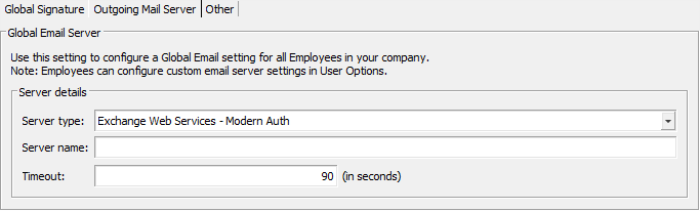
-
Enter the address of the EWS server in the Server Name field. You may need to consult with your IT to attain this address.
-
Configuration of the Global Email Server is now complete for the System Options level.
When users then sign in using Microsoft SSO, they will see an option to grant access to Case Manager. Once granted, you will not need to configure each user's outgoing mail server settings as this will be automatically applied. However, for the configuration to function correctly, each user's email address in the Employee List must match their Microsoft credentials.
Case Manager System Email
The Case Manager System Email will need to use a different SMTP configuration compared to the Global Email Server settings. This is because Microsoft accounts can no longer share credentials due to Modern Authentication. This effectively means that the Global Email Server cannot share credentials with the Case Manager System Email. As a result, a separate connection must be used.
-
Under the Case Manager System Email heading set the Server Type to 'SMTP':

-
Enter the address of the SMTP server in the Server Name field. You can also set a Port, Timeout and SSL option if needed. You may need to consult with your IT to attain these details.
-
Add the User Name and Password for the email account that Case Manager will use to send emails under the Authenticated User heading.
-
Click the Send Email Test button to send an email to yourself and confirm that everything functions correctly. The test email will be sent to your email address (listed in the Employee List) and uses the Authenticated User's credentials to access the outgoing mail server.
If this process fails, please see the Notes section below.
-
Configuration of the Case Manager System Email is now complete.
Exchange Web Services (EWS) with Basic Authentication
To configure your outgoing emails to use EWS with Basic Authentication there are two components you will need to configure:
Global Email Server
This setting is used to configure a universal email address that applies to all of the users that do not have an individual email configuration.
To set the global credentials:
-
Under the Global Email Server heading set the Server Type to 'Exchange Web Services - Basic Auth':
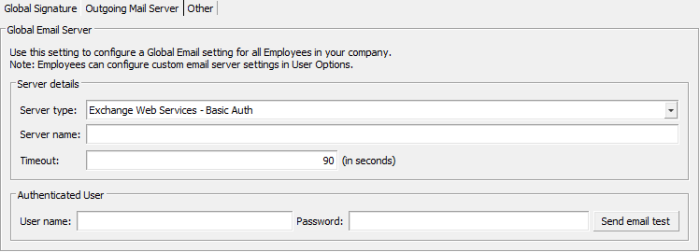
-
Enter the address of the EWS server in the Server Name field. You may need to consult with your IT to attain this address.
-
Add the User Name and Password for the email account that will be used for global emails under the Authenticated User heading.
-
Click the Send Email Test button to send an email to yourself and confirm that everything functions correctly. The test email will be sent to your email address (listed in the Employee List) and uses the Authenticated User's credentials to access the outgoing mail server.
If this process fails, please see the Notes section below.
-
Configuration of the Global Email Server is now complete for the System Options level.
Case Manager System Email
When using Basic Authentication, the Case Manager System Email uses the same SMTP configuration as the Global Email Server settings. This effectively means that the Global Email Server shares credentials with the Case Manager System Email.
If you would like the Case Manager system emails to use a different address, you can specify an alternative in the Default From Email Address field:

Otherwise, please set this to be the same as the Authenticated User address as seen in the previous section.
SMTP or Exchange Servers
To configure your outgoing emails to use SMTP or Exchange authentication there are two components you will need to configure:
Global Email Server
This setting is used to configure a universal email address that applies to all of the users that do not have an individual email configuration.
To set the global credentials:
-
Under the Global Email Server heading set the Server Type to 'SMTP' or 'Exchange':
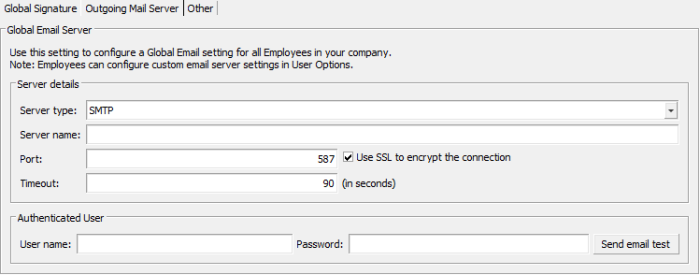
-
Enter the address of the SMTP server in the Server Name field. You can also set a Port, Timeout and SSL option if needed. You may need to consult with your IT to attain these details.
-
Add the User Name and Password for the email account that will be used for global emails under the Authenticated User heading.
-
Click the Send Email Test button to send an email to yourself and confirm that everything functions correctly. The test email will be sent to your email address (listed in the Employee List) and uses the Authenticated User's credentials to access the outgoing mail server.
If this process fails, please see the Notes section below.
-
Configuration of the Global Email Server is now complete for the System Options level.
Case Manager System Email
When using SMTP authentication, the Case Manager System Email uses the same SMTP configuration as the Global Email Server settings. This effectively means that the Global Email Server shares credentials with the Case Manager System Email.
If you would like the Case Manager system emails to use a different address, you can specify an alternative in the Default From Email Address field:

Otherwise, please set this to be the same as the Authenticated User address as seen in the previous section.
If Your Test Email Fails
User Email Address
Firstly, for this test to succeed it needs to have somewhere to send the email. You are logged in to Case Manager through your user account and this account must have an email address at its Employee List record.
Status 401: Unauthorized

When the error message is Status 401: Unauthorized, the issue is usually that the password entered here does not match the password used for your email account outside of Case Manager.
Error Send As Denied
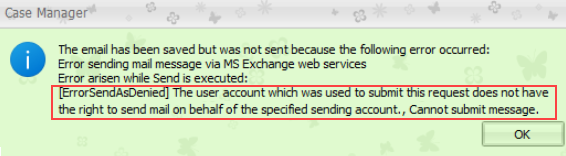
The email address of the user account that you are logged in to Case Manager needs to have permission to send mail as the authenticated user. This permission needs to be set up for your email account outside of Case Manager. Please see notes below.
Note 1
In version 6.2 and earlier, when you send a test email Case Manager:
- Constructs a test email where the 'From' and 'To' address is set to be the email address of the signed in user.
- Case Manager then logs into your email service using the Authenticated User settings.
- From there the email content is relayed to your email service.
- Your email service then sends the test email.
If the signed in user has their own Outgoing Mail Server Settings then they are the Authenticated User in this test.
Note 2
In version 6.3 and later:
- When using SMTP servers, the test email scenario above applies
However, if the system's Authenticated User email address is not your own email address, you need to have permission to 'Send As' that user for this test to succeed. This applies to all versions of Case Manager.
This permission lets you, the signed in Case Manager user, send emails as the Authenticated User.
The permission for this is configured outside Case Manager (usually by your IT) in the authenticated user's email server settings.
For example, in Microsoft 365 an account can give mailbox permissions to another user or allow them to send email on behalf of them: