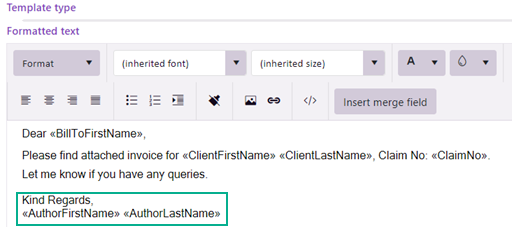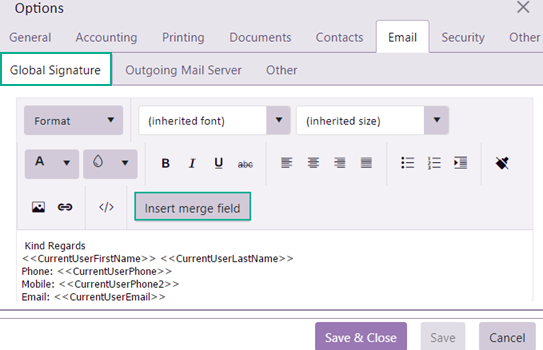Email signatures
When you send an email, you choose whether to create it from a template or to create a new blank email. When the template contains content this usually includes a signature, such as in the template below.
Emails with no signature: blank emails
- When the email template provides a standard subject line (and possibly, recipients, etc) but does not contain content, it does not provide an email signature.
- Similarly, when you create a blank email, there is no signature.
This includes emails forwarding or replying to other emails, as they do not use templates.
In these situations, the system looks at your Email signature user settings to see if a signature should be added.
Customised user email signature for blank emails
By default the global signature (see below) applies to the emails described above
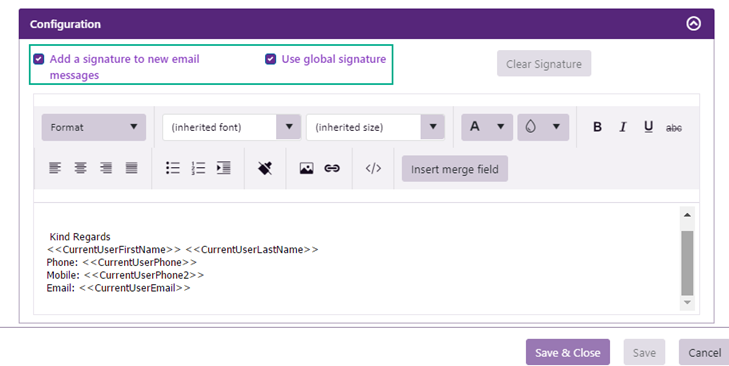
You customise user email signature settings at the Employee List or at your user options. Both display the same settings. They specify whether the emails described above should have a signature added and if so, whether it is the global signature or a customised version.
- When Add a signature to new email messages is ticked, blank emails have an email signature automatically added.
- If an email signature is set (A) and Use global signature is set, then the global signature will apply.
If it is not ticked no signature will be added to blank emails.
It is displayed in the window, as below, and is set at the system email options.
If an email signature is set (A) and Use global signature is not set, then you can enter a personalised signature in the window below.
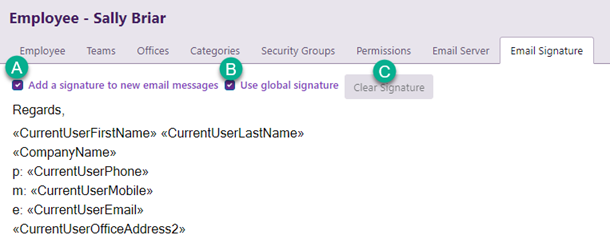
- Click Clear Signature to clear the personalised email signature if required.
When creating the signature click
Global email signature for blank emails
Select Tools > Options > from the main menu and select the Email tab to access the Global Signature setting.
The global signature option standardises the appearance of the email signature for all users. Global signatures apply to 'blank' emails, as described at the top of the page when users have Use global signature set (see above).
When creating the signature click