Searching and filtering
There are a number of ways to search for information in your Case Manager database.
The first thing to understand is that when you are looking at the Case List, you are already looking at a filtered list.
You are only permitted to see certain cases. At the Case List you see cases selected from your permitted list. This selection depends firstly on the filter settings in the current view:
Quick search
The new search tool filters lists and highlights information containing its search text. If works on the Case List and lists such as the Company List.
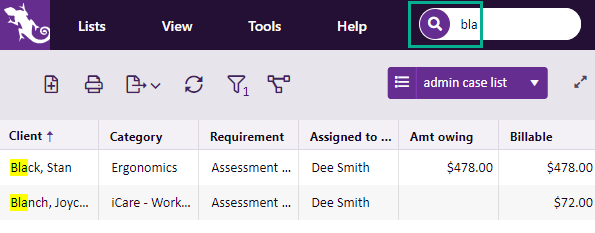
Note that you can also type Control-F to use your browser's own search tool to locate the search text anywhere it occurs in the current web page, subject to your virtual scrolling setting.
Additionally there are a number of other ways that you can filter grids, see Filter Grids. These are also available at the Case List.
Searching for documents and invoices
Specific tools help you to quickly find documents and find invoices in the system.
To access them select

