WorkCover Queensland Integration
The screenshots on this page do not all reflect the new web version yet.

Invoices for WorkCover Queensland can be electronically exported from Case Manager and brought into the WorkCover Queensland system via integration with their servers.
This process uses the Journal Entry facility.
Before you can use the WorkCover Qld export within Case Manager you must complete the following:
- Apply with WorkCover Queensland to obtain a user name and password to use with this service. You can do this by following the steps provided in the following link: https://www.worksafe.qld.gov.au/service-providers/working-with-workcover/how-to-invoice-us
- Enter your company ABN in the Bus Num field for each office in Case Manager.
- Ensure that your Case Manager office names include your company name as well as location.
For example: XYZ Company - Toowoomba.
It is important to understand the information included in the WorkCover Queensland export and where this information is located in Case Manager.
Note that as of Case Manager version 5.2, costs with a total charge of $0 are now excluded from the export.
Export fields
| Export field | Required | Optional | Description | Case Manager field |
|---|---|---|---|---|
| ABN | Yes | Billing entity's ABN | Office Bus Number | |
| Account Name | Yes | Billing entity's name | Office Name | |
| Service Item Number | Yes | Item number per Q-Comp table of costs | Charge Code | |
| Account Number | Yes | WorkCover Pxxxxxxxxxx number for the billing entity | Office provider number for case category | |
| Comments | Yes | Any comments that the biller needs to provide to WorkCover in support of the bill (eg Communication item codes need a description of who and what the communication was about) | Invoice Notes field | |
Practitioner Name | Yes | Name of practitioner who provided the service | Name of employee associated with the cost | |
Practitioner WCQ Account Number | Yes | WorkCover Pxxxxxxxxxx number for practitioner who provided the service | Category - Employee provider number of employee associated with the cost (from Category list, Accounting tab, Employee provider numbers) | |
| Practitioner AHPRA Number | Yes | Australian Health Practitioner Regulation Agency number for practitioner who provided the service (if AHPRA number not applicable/available then field can be left blank) | Employee provider number of employee associated with the cost (from Employee list) | |
| Claim Number | WorkCover Claim number (eg: Sxxxxxxxxxx) | Claim Number | ||
| Claimant Name | Claimant's name | Client Name | ||
| Claimant DOB | Claimant's date of birth | Client Birth Date | ||
| Accident Date | Date of accident | Condition Date (Occurred) |
Important Notes
- Required means a value must be supplied and if missing the invoice will not be exported. For example, every cost must have a charge code.
- Optional means you can choose whether or not you want to include this field in the export (controlled by a checkbox in the export utility).
- Fields that are neither required nor optional (e.g. Claim Number) will be exported if the data has been entered into Case Manager, but will not generate an error if a value does not exist.
- If an error occurs with any invoice in the batch (e.g. a charge code is missing for one cost), no data will be exported to WorkCover. The details of the error(s) will be listed on the final step and can be optionally saved to a file. Once the errors have been corrected you can retry the export.
- Once an invoice has been exported and successfully received by WorkCover it cannot be exported again. If you do attempt to export an invoice again it will be skipped. Although this is not an error, it will be listed in the output log.
- If you attempt to export a journal entry twice (where all the associated invoices have been previously exported), nothing will be sent to WorkCover and the output log will show that all invoices have been skipped.
- If a journal contains a mix of invoices where some have been previously exported but some have not, the previously exported ones will be skipped and the others will be exported. It should be noted that this would be an unusual scenario that could only happen if you deleted and recreated a journal entry.
Procedure
- Create required invoices. For more information on invoicing see Invoices overview.
- Create a new journal entry including only invoices for WorkCover Queensland. ie. filter invoices by either "Bill To" or Categories. For information on creating journals see Journal entries.
Select the newly-created WorkCover Queensland journal and click Export....
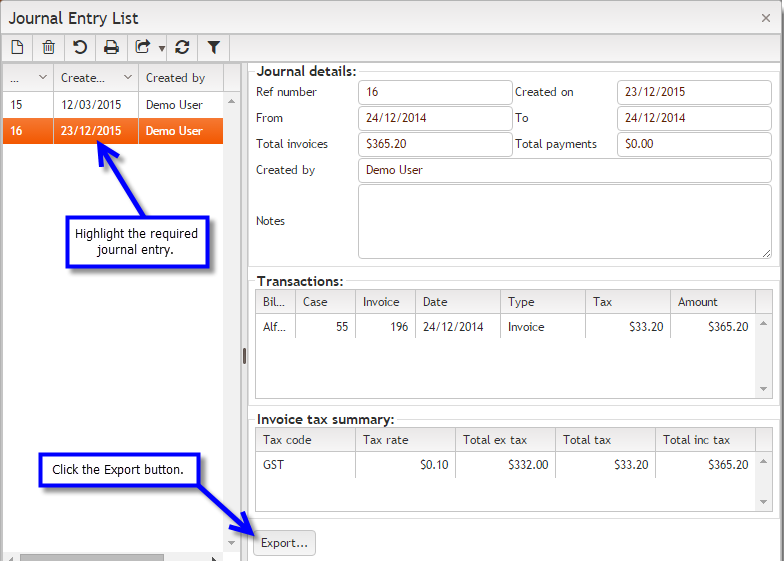
Select WorkCover Queensland and click Next.
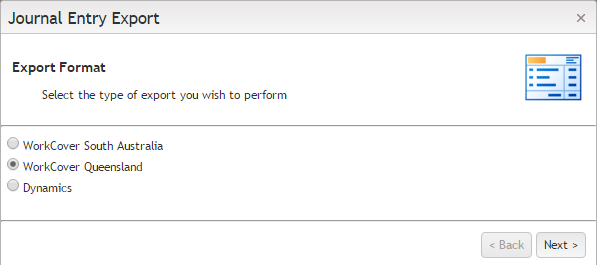
Check Authentication details are entered and select any optional fields. Click Next.
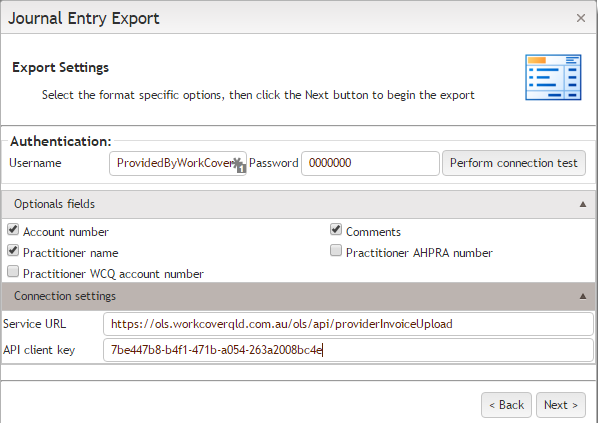
Any exceptions will display in this window. Print log if required and then click Finish.

