Manage staff FAQ

There are three levels of functionality in Case Manager to provide tools to manage high security access to your data. These control who can log in to your database and once logged in, which cases they can access and what they can see and do in them. See Security overview - securing your database.
If your system is hosted by Chameleon Software the solution is simple.
At the employee's computer open a web browser and log in to the web version of your Case Manager system. Select Help > Installation from the main menu then click Install and follow the instructions.
Further information is at Installing a windows version.
At the Employee List add a new employee to the list and enter their login details. Simple instructions are at Add user.
Contractor employees
Select Lists > Security Groups List from the main menu. Depending on your staffing arrangements, either modify the existing Consultants security group for this cohort of staff or create a new security group for them. If you create a new group, click the Permissions tab and copy the settings for consultants.
Then in the security group you will use for this cohort, untick the Allow permissions for View cost amounts and at the bottom of this section, also untick Allow for View cost amounts in case list.
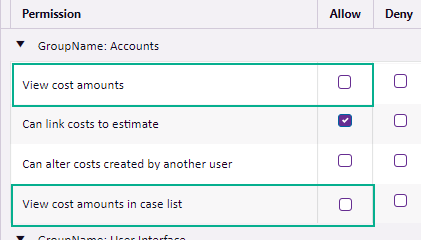
Click Save to save your changes.
Locate each member of this cohort in the Employee List and edit each to make them a member of this security group and no others.
Yes, this is possible, see Licenses FAQ.
Case Manager has a sophisticated and multi-level system for access to cases. By default, ordinary users can only see a case if they are specifically connected to it.
The user/employee can access a case if they are assigned to the case in the case's Case Details tab. Alternatively, they can be added to its Other Staff list. Either option enables them to have case access. In the latter option you can distinguish between the ability to only access the case and the ability to access and modify the case.
Double-check that the permission Can access all cases is not set in their Security Group. See I am hiring a cohort... above. This permission should be restricted to those security groups whose members must see all cases, such as the system administrator.
Note that employee membership in offices, teams and cases can be used to enable access to other cases if required, see Access to cases.
You can use the Employee Charge Statistics report to report on this.
Select the timeframe in the Filters tab and then select the employee in the Cost filters tab. In the Other options tab you can subtotal by Activity if you also want subtotals per type of cost.
You might want your estimates to have a fixed charge for the work done but you also want to pay this cohort for the actual time that they worked. The problem is that you also need to limit how much time they can add so that it does not exceed a pre-arranged amount and a fixed charge allows employees to add unlimited time. There is a solution to this, see Fixed charge costs with fixed time limits.
