Task management
The screenshots on this page do not all reflect the new web version yet.
The video shows tasks in the Windows version of Case Manager. Some grid management details are different, however the general concepts are the same.
We have seen that you can manage tasks at a case level via the case's Tasks tab.
You can also manage all tasks you are responsible for across multiple cases using your list of Tasks. This task management tool allows tasks to be sorted and filtered according to priority. Compared to searching for tasks in individual cases, this is much more efficient.
The grid in the top half of the Tasks window contains the list of tasks. When a task is selected, its details are displayed in the bottom half of the window.
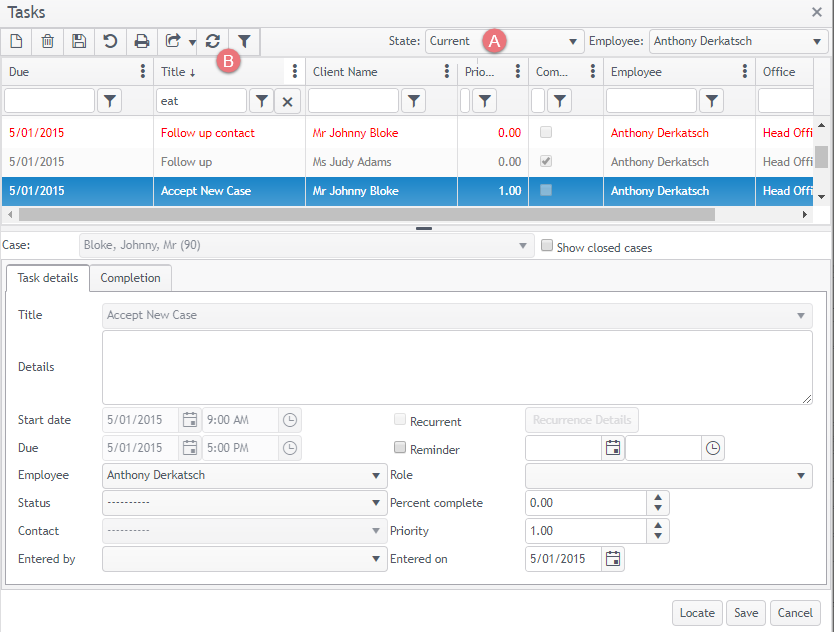
You have a lot of control over the information displayed in this list.
There are two main ways to customise it:
- filter the list by the status of tasks: current, overdue, etc
- use the grid functions we have already seen in Understanding the grid to display, filter, sort and group the tasks displayed in the list
- Due date
- Priority
- Task title (e.g. Progress Reports)
- Client company
- Status of the task
- % complete
- Reminder
- Mandatory
You can choose the task information you want displayed as columns. For example a consultant could manage their workload with:
You can sort the tasks by the value in a column header to organise them according to different parameters. For example, you could sort by due date with the Date Due column heading.
You will find more detailed information about task management in the rest of this site.
Next: Lab - Task management
