Tasks and reminders
The screenshots on this page do not all reflect the new web version yet.
The tasks system helps make sure that work is completed efficiently and on time.
The video shows tasks in the Windows version of Case Manager, however the concepts are the same.
In Case Manager a task describes a unit of work that should be completed by a certain date. You give it a due date and make it the responsibility of certain user(s). You can set a date to be reminded about the task if it has not been completed. We will see the Reminders window later in this module.
Tasks can also be recurrent. When such a task has been completed a new task with the same title is created. Its dates are calculated from the recurrence pattern, as you will see in the next lab exercise.
Tasks are usually linked to a case, although at your list of Tasks you can create tasks that are independent of any particular case.
An individual user can create tasks and reminders for themselves only. A user with specific Case Manager permissions can create and assign a task to other users. For example, a Practice Manager could assign work across their team. The Security groups and permissions lesson will give more information about permissions when you get to the Administration module.
The tasks for a case can be viewed at its Tasks tab. Here case tasks can be entered, completed and managed. Task status can be changed as the work progresses.
As seen below, tasks that have been completed are displayed in grey, Tasks which are current are black and tasks that are overdue are red.
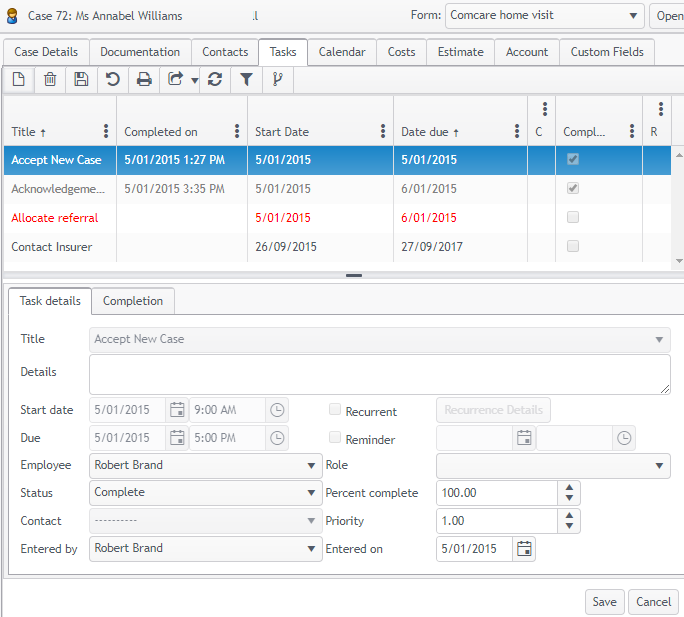
Users cannot create their own task titles and must use pre-defined titles.
Case Manager installs some default titles for you to use. The administration staff are usually responsible for creating task titles that suit the office's business practices. Lab - Admin will demonstrate how to create a new task title when you get to the Administration module.
You will find much more detailed information about tasks in the rest of this site.
Next: Lab - Tasks & reminders
