Types of documents
This page does not reflect the changes in the new web version yet.
Documents related to a case are accessed via the case's Documentation tab.
These include many different types of documents, such as:
- plain text documents created entirely in Case Manager
- formatted text documents also created entirely in Case Manager and with text formatting, images, tables, and so on
- emails that are created and sent from Case Manager
- Word documents that are managed by Case Manager but created and edited in MS Word
- documents that are brought into the system from elsewhere, including emails received in MS Outlook
These are also referred to as a rich text documents.
When you create a document in Case Manager you start by selecting a suitable template. For most types of documents this can also contain merge fields, which enables faster and more accurate document creation, including emails.
Note that this is a one way process: documents cannot be dragged from Case Manager to the desktop.
Case Manager can create and send case emails from its Documentation tab.
Emails that you receive in MS Outlook can be dragged into the Documentation tab, which displays a preview of the content of the email.
Emails are indicated by the ![]() icon. A record is kept of the details of both incoming and outgoing emails.
icon. A record is kept of the details of both incoming and outgoing emails.
Case Manager is designed to work well with Microsoft Word for Windows.
You create a Word document by first selecting a Word template. Any merge fields in the template are customised using values from the case and the new Word file is saved. You then edit the document in Word as described below.
Word documents are stored in a separate folder outside the Case Manager database so that Word can access them easily.
In the web version of Case Manager, these are stored on a hosting server and not on your local machine.
Hence to edit them you need to download a local copy to your computer, edit and save it, then upload the revised version back into the folder.
To prevent two users from simultaneously uploading the same document and overwriting each others changes, Case Manager uses a document locking system. When you download a document you want to edit, you need to set the edit lock.
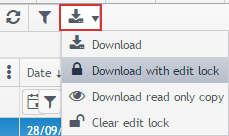
Once you are finished editing there are several upload options. Usually you upload and unlock the document, as you will see in the Edit Word document lab exercise.
This download and upload process applies to all Word and Excel documents that you create or edit through Case Manager.
Note there is an option above to download a read-only copy of the document that does not prevent other users editing it.
For more information see Editing and locking documents.
You will find much more detailed information about all aspects of documents in the rest of this site, starting at the overview.
Next: Lab-Documents
