Contacts and cases
The video shows contacts and the Contacts tab.
This video also shows contacts being added to a case and points out that different cases can share contacts, such as the same Bill To contact.
When cases share contacts this saves you re-entering the same information each time and makes it easier to update contact information in just one place.
Thus, whenever a contact is added to a case, the first step is to check whether they are already in the system. This is unlikely for case clients, but very likely for the contacts representing insurance companies or medical services, who may already be linked to other cases in the system.
When a new case is created it starts with just one contact: its client.
Contacts are actually linked to a case. When we add a new contact to a case we are actually creating a new link from the case to the contact. We really only create a brand new contact in the system when we are linking a case to a contact who is not already in the system and has to be created on the spot.
The only information needed to create a case is:
- the client name
- the office
- the case category
Everything else can be entered later.
Creating a new case involves first adding the client contact. As mentioned, unless your Case Manager database is empty, you should search first using the contact search tool.
Thus, to add a new case:
- Click the
 icon located in the top left hand side of the Case List.
icon located in the top left hand side of the Case List. - Enter the client’s name and click Search to check that they are not already in the system.
- If you have not located them, select the last option to create a brand new contact.
- Click Next >.
A client is usually not connected to a company so you can simply leave this area blank in the next screen.
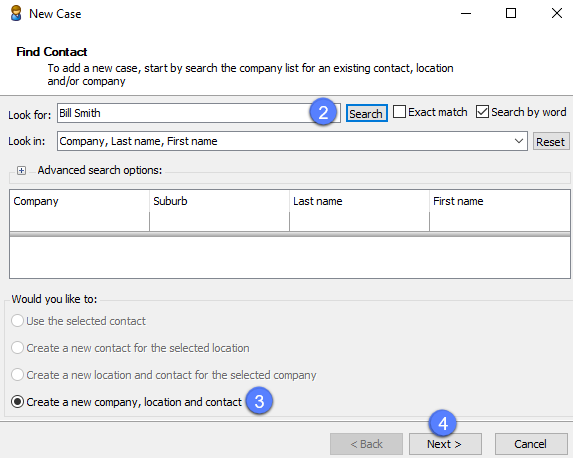
When adding the other contacts to a case, the same search tool allows you to locate and add existing contacts to the case or to create and add a brand new contact, possibly from a company that is already in the database.
Full details about the options for adding contacts to cases, including more advanced search options, are available in the rest of the site at Add Contact to a case.
In actual fact, all contacts in Case Manager are stored in a Company List so that an update to the contact's details in one case, e.g. the mobile number, is generally shared with all the other cases linked to this contact. This maintains easily accessible, system-wide and up to date contact details. It is regulated by system settings, see Company List in the rest of the site for full details, including how contact details are shared.
