Invoices
The screenshots on this page do not all reflect the new web version yet.
When an invoice is created, all the unbilled costs for the case are collated and the invoice is created. This will usually be sent to the case's Bill To contact, i.e the person representing the company that is paying the bill.
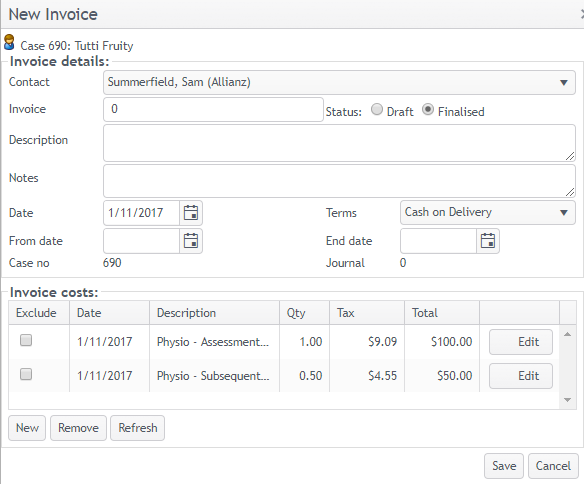
There are two methods for creating invoices:
- at the case level (as seen above)
- in a batch across multiple cases with the invoice generator
Note that this is the Windows version of Case Manager, however the concepts are the same.
Click the New button ![]() at the case's Account tab and select New Invoice from the dropdown list.
at the case's Account tab and select New Invoice from the dropdown list.
After the case's unbilled costs are collated you can choose which are to be included in the invoice and override the value of various fields, including the invoice contact, i.e. the person and company paying the bill.
The next step is usually to send the invoice to the person and company paying the bill.
Note that this is the Windows version of Case Manager, however the concepts are the same.
The Invoice Generator generates a large batch of invoices across multiple cases according to certain criteria. Because it is an automated process, you don't have exactly the same override control as when creating an invoice at the case level.
The Invoice Batch Utility can be the next step after creating a batch of invoices.
This utility helps you control and edit invoice batches or other targeted collections of invoices, so you don't have to locate and process/edit every invoice.
The final action of the utility is to:
- print invoices,
- email them
- change their status, or
- delete them.
After an invoice has been created it contains certain information. There is considerable flexibility about how this appears when printed or converted to PDF. There are specifications for the information to be included in the invoice header and line items as well as the invoice layout, as we will see at Designing and printing invoices.
If an invoice has Draft status it can be edited, including removing its costs and adding others.
The find facility helps you quickly locate an invoice by searching one case or all cases in the database.
You have already seen that this facility can also be used to locate documents.
Next: Payments
